Configuring audio devices in Skype for Business
Configuring audio devices in Skype for Business
Verify Audio levels
- Open Control Panel
- Search Sound
- Select Sound from the results
- Ensure the correct device is enabled on both Playback and Recording tab
- Select Ok
Verify device is configured in Skype for Business
- Select the Gear icon
- Select Audio Device from Left navigation
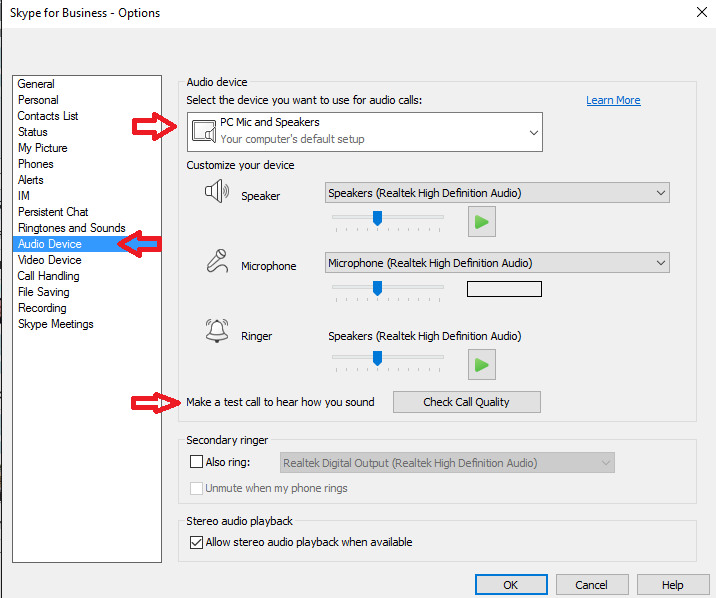
- Make certain the correct audio device is selected
- Speak into the microphone and ensure the audio levels are detected
- Press the green play button ender the Speaker section. A ringing sound should play.
- Make a test call.
Verify audio drivers
- Open Control Panel
- Select Device Manager
- Select Sound, video and game controllers. (HDIC drivers are not compatible with Skype for Business)
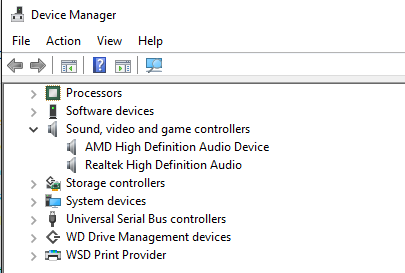
- Right click on each audio driver and select Update Driver Software
