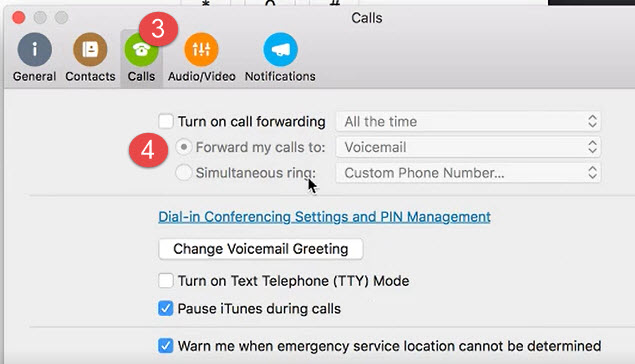MAC Skype4B Quick Start Guide
MAC Skype4B Quick Start Guide
Update your Status and Presence:
1. Select your name
2. Change your presence from the drop down menu
3. Change your status by double clicking on the status box.
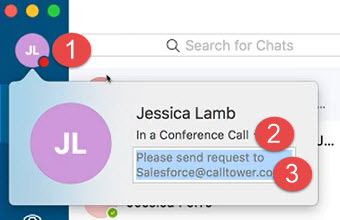
Chats:
To view past chats:
1. Select "Chats"
2. On the left side you will see a list of all past and present chats
NOTE: you can also view past chats in your outlook under the "conversation history" folder
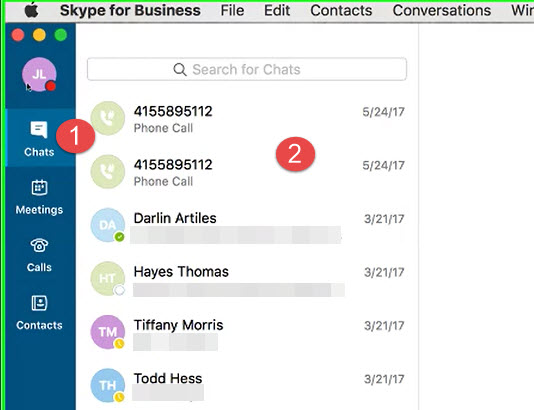
Joining a Meeting from the Skype4B Client:
1. Select the "Meetings" icon
2. Select your meeting
3. Select "Join"
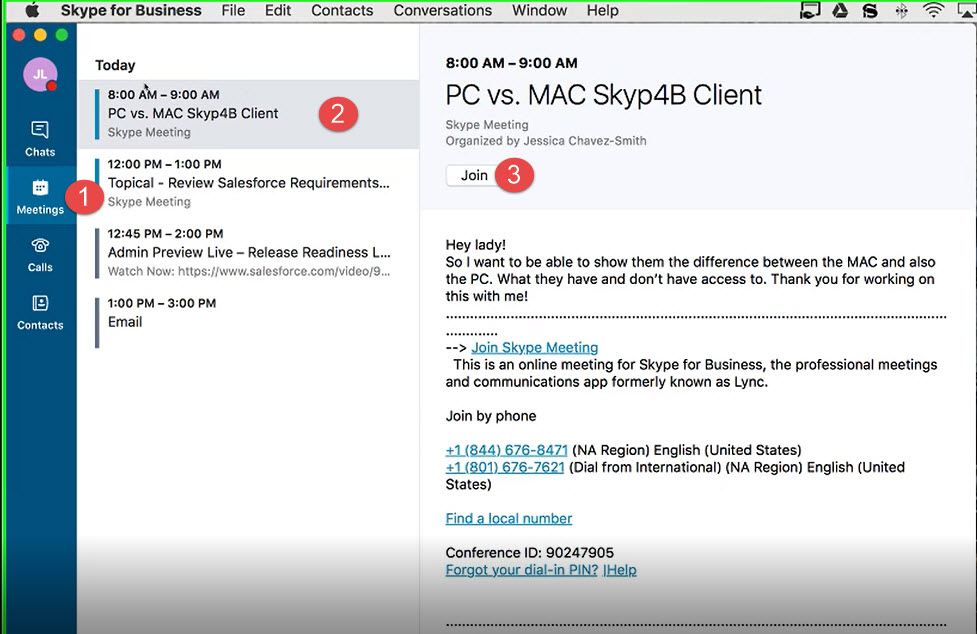
Calls:
1. select the "Calls" icon
2. This will show you your "All" calls, "Missed" calls and "voicemail"
3. You are also able to dial out from the dial pad here
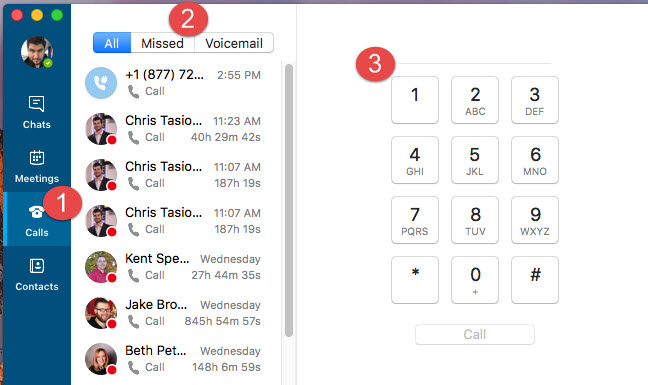
Contacts:
To communicate and collaborate with a contact:
1. Select "Contacts"
2. Select the name of the person you wish to communicate with with. You can also do a search at the top of the section for your contact
3. Right click on the contact and you can do the following:
- Send an IM
- Start a Video Call
- Send and Email
- Schedule a meeting
4. Once you select a contact you can also see their contact card, you and also communicate and collaborate with the contact from there too.
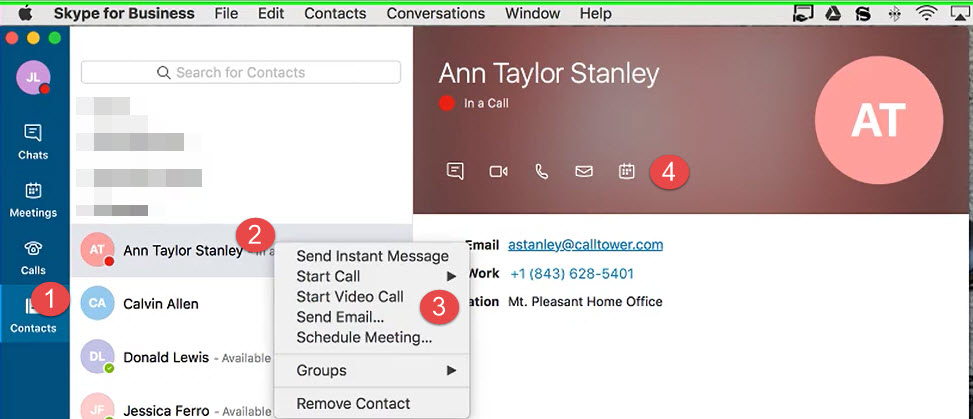
Add a person to chat:
1. create a chat and then select the "Add: icon on the upper right hand corner
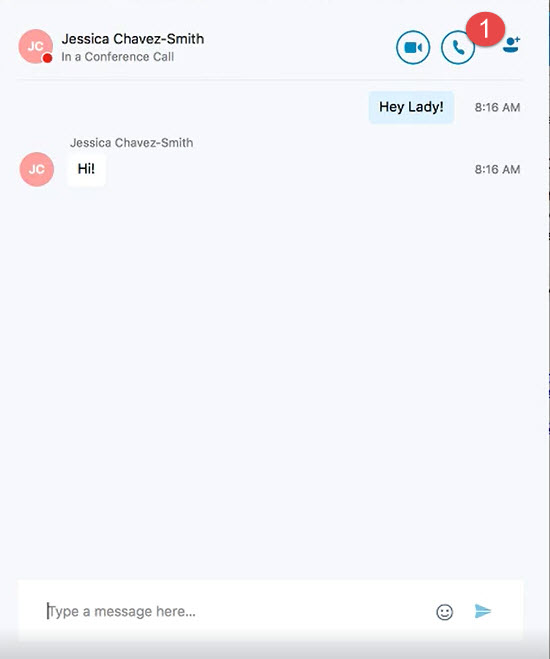
2. Search for the contact you would like to add to the chat
3. Select the contact. The contact will get an alert letting them know you would like to add them to the chat 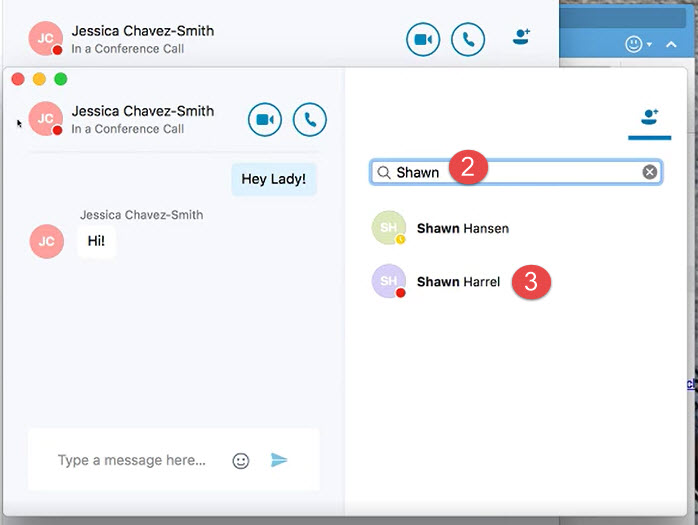
Call Forwarding and Simultaneously ring:
- Select Skype for Business
- Select Preferences
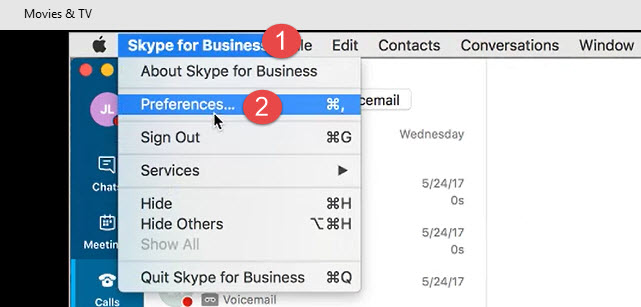
3. Select "Calls"
4. Select "Turn on call forwarding"