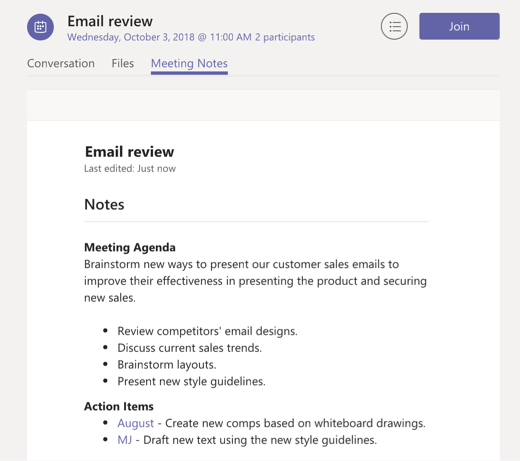MS Teams - Take Meeting Notes
Notes in Teams
Any meeting attendee can capture and share notes before, during, and after a Teams meeting.
Before the meeting
To take notes before a meeting, go to Meetings  on the left side of the app, select the meeting, and click Chat with participants. Select the Meeting Notes tab, then click Start taking meeting notes.
on the left side of the app, select the meeting, and click Chat with participants. Select the Meeting Notes tab, then click Start taking meeting notes.
Add the agenda or other important discussion points. @mention people to get their attention or assign action items.
Note: Pre-meeting notes are currently only available for private meetings that don't take place in a channel. If you click Chat with participants in a meeting that takes place in a channel, you'll be taken to that channel.
During the meeting
Once you’re in the meeting, click Meeting Notes  in the upper right corner. If you have not taken any notes yet, click Start taking meeting notes.
in the upper right corner. If you have not taken any notes yet, click Start taking meeting notes.
Otherwise, start typing your notes. Use the controls at the top of the panel to format and lay out the text. To add a new note, click Add a new section here. Use @mentions to draw someone's attention to a specific note or assign an action item.
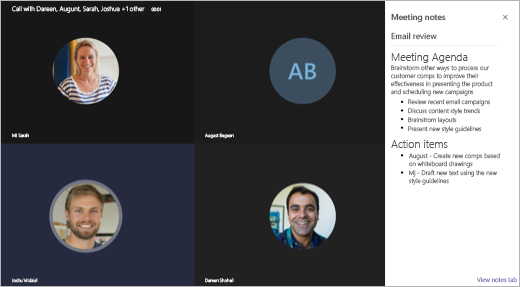
Note: When you first add a note, a notification appears to everyone in the meeting. Anyone can then view, edit, or take their own notes.
In a recurring meeting, the notes persist from meeting to meeting. Each meeting becomes a new section in the notes.
After the meeting
Go to the channel where the meeting occurred (or the meeting chat for a private meeting) and find the meeting. Beneath it, click Show notes in fullscreen.
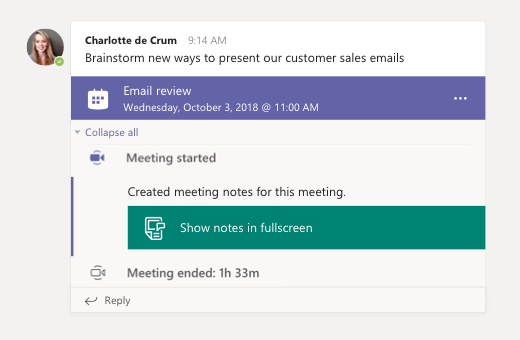
The meeting notes open in a Wiki tab that you or anyone who attended the meeting can read or add to. Edit and format the tab just like you would any other Wiki tab.