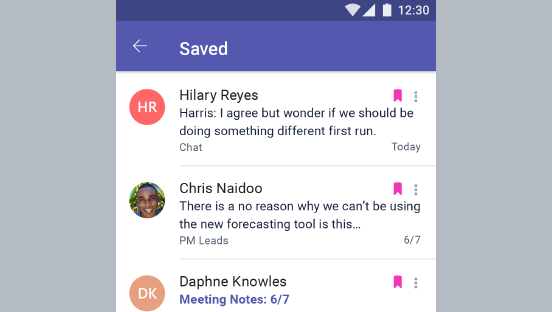MS Teams - Resume An Old Conversation
Desktop:
In Teams, you can find and resume a previous conversation. No matter how many times you've spoken to that person, it's all in one place.
Find an old message
All your old messages are saved, and you can search for them (and people, chats, and files) using the command box at the top of your screen. Click the conversation you want to resume.
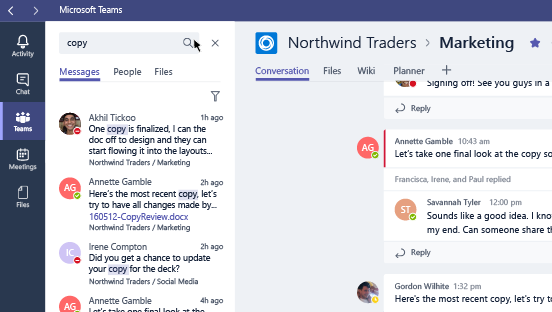
To search for an attachment, look in the Files tab above your search results. You can click Filter  to narrow your results.
to narrow your results.
View saved messages
To view your saved messages, click your profile picture at the top of the app, then select Saved.
iOS:
In Teams, you can find and resume a previous conversation. No matter how many times you've spoken to that person, it's all in one place.
Find an old message
You can find an old message if you tap Search  and enter a keyword or someone's name.
and enter a keyword or someone's name.
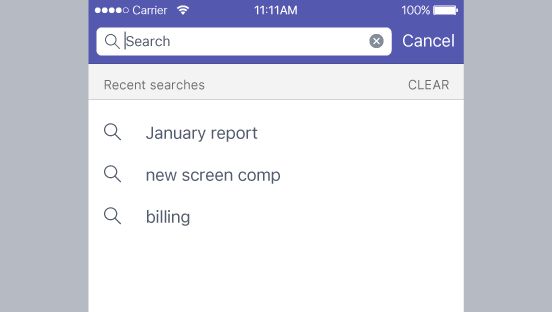
View saved messages
To see your saved messages, tap More  . Then tap the saved option to view it there with all of your other saved messages.
. Then tap the saved option to view it there with all of your other saved messages.
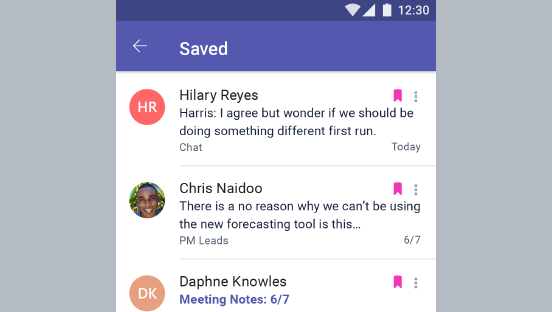
Android:
In Teams, you can find and resume a previous conversation. No matter how many times you've spoken to that person, it's all in one place.
Find an old message
You can find an old message if you tap Search  and enter a keyword or someone's name.
and enter a keyword or someone's name.
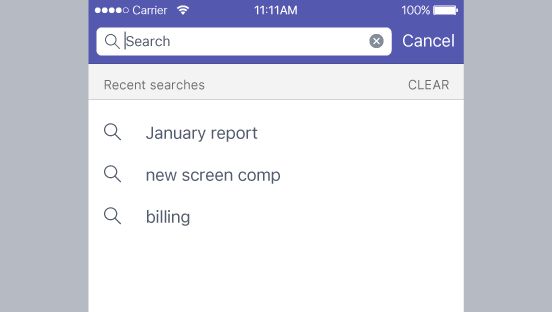
View saved messages
To see your saved messages, tap More  . Then tap the saved option to view it there with all of your other saved messages.
. Then tap the saved option to view it there with all of your other saved messages.