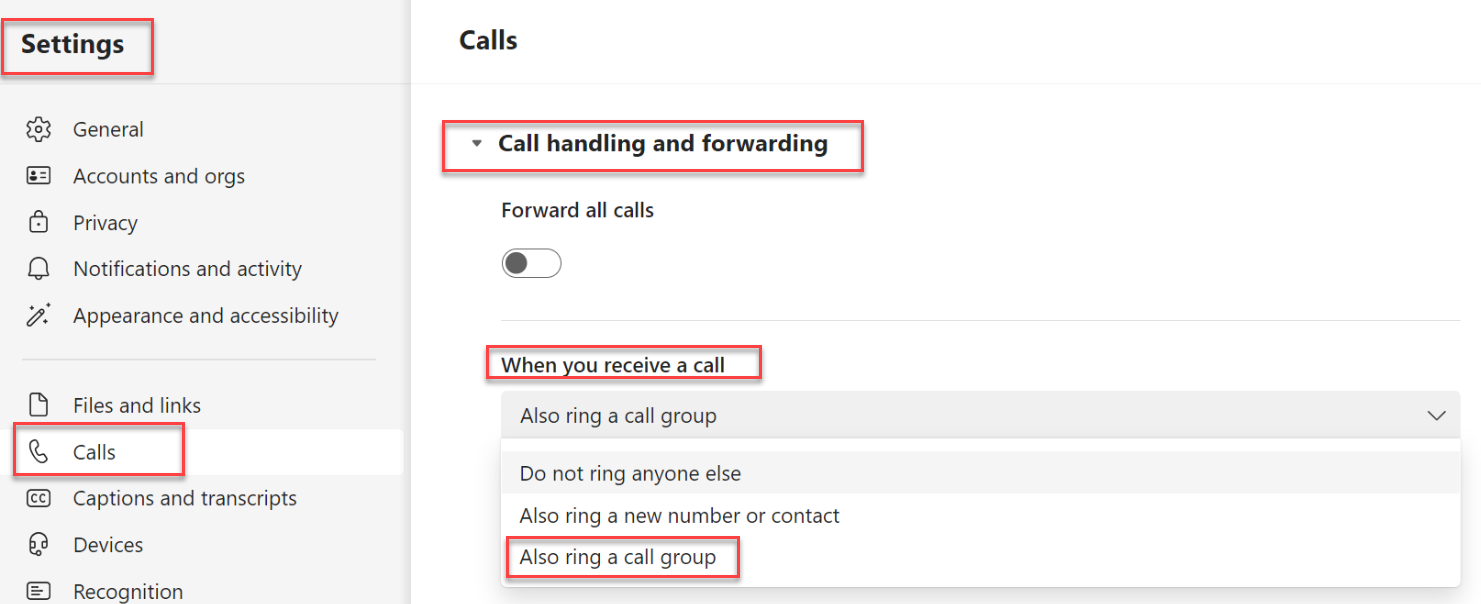MS Teams - Call Forwarding Groups And Sim Ring
Goal
Provide information around call forwarding, call groups, and simultaneous ring.
You can forward calls to another number or Teams member, or ring another number at the same time as your work number.
Set-up call forwarding
To start forwarding your calls, click the three dots next to your profile picture at the top of Teams, then select Settings > Calls.
Under "Call handling and forwarding" slide the dialer over. You will see "Choose how all your calls will be forwarded" from the drop down choose one of the following:
- Forward to Voicemail-sends all the calls straight to your voicemail
- Forward to a new number or contact - sends all the calls to a person in your organization or to an external phone number
- NOTE-Once you set up a call group, you will see the call group as an option
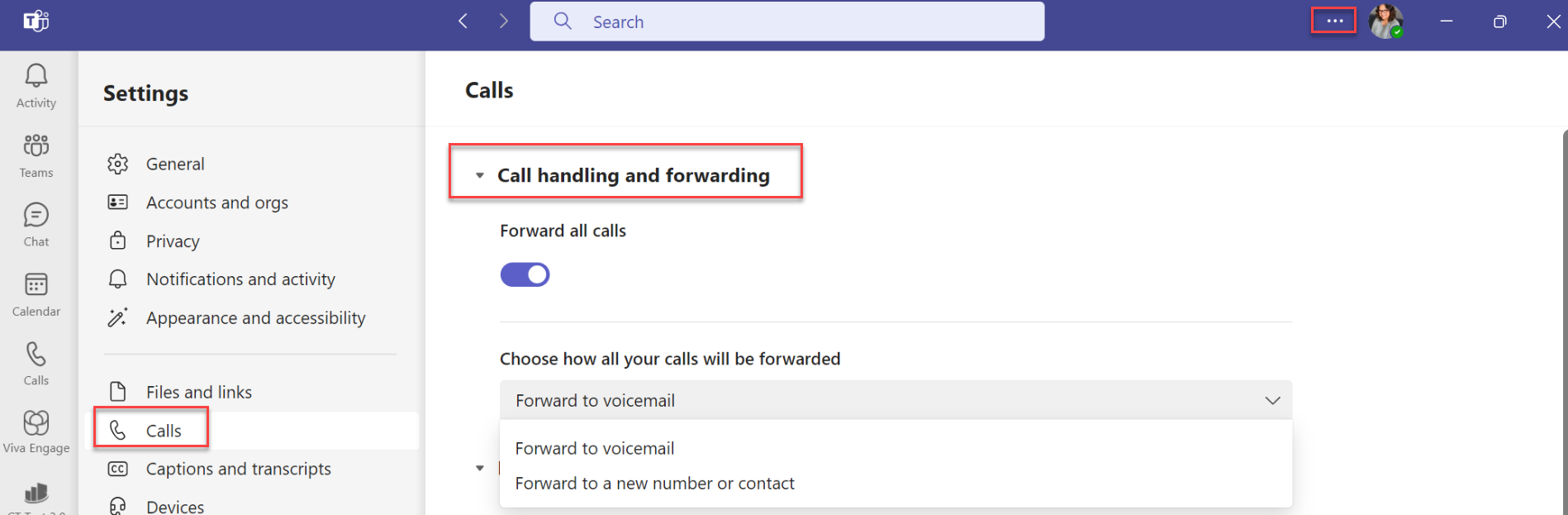
Note: If you don't see any options for call forwarding in your settings, that's because you don't have an Enterprise Voice license.
Set up simultaneous ring
If you want your incoming calls to ring you and someone else (such as a delegate) at the same time, you can set that up in Teams. Click on the three dots next to your profile picture at the top of the app, then click Settings > Calls. Under Call answering rules, select Calls ring me. Then click Also ring and select where else you want your calls to ring: another person, no one, or a call group.
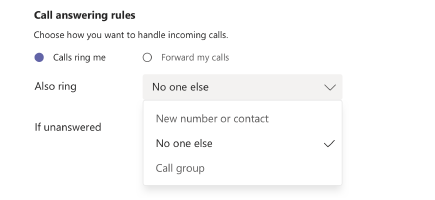
Note: If you don't see any options for simultaneous ring in your settings, that's because you don't have an Enterprise Voice license.
Set up simultaneous ring in a call group
Ensure that your call group is set up first. In settings, Calls, Call handling and forwarding, When you receive a call, from the drop-down, select "Also ring a call group"