MS Teams Atmos Call Recording - Admin Training
Admin setup
The IPM will set the Atmos Tenant and, in the process, will define the Super Admin. Commonly this will be the MPOC/Admin (this MPOC/Admin, will get an email from CallCabinet that they are registered). Once they get the email, they must configure Office 365 for Atmos Compliance Recording. The Admin will follow these instructions:
NOTE:
- If they have any issues setting this up, they can CallTower contact support.
- Once the IPM has sent the spreadsheet to CallCabinet, it typically takes one business day to complete. (This spreadsheet isn't needed at all anywhere in the process)
- Moving forward, if a customer has a new agent (user that needs to be recorded) that needs the call recording, they need to add them to the group (Atmos Call Recording) in their tenant.
Once they are set up, the PM can now show them how to add a new user in Atmos. These users will be the ones that have access to the recordings; and ones that they will be added in the future.
BEFORE user settings, make sure the above has been completed.
User Settings
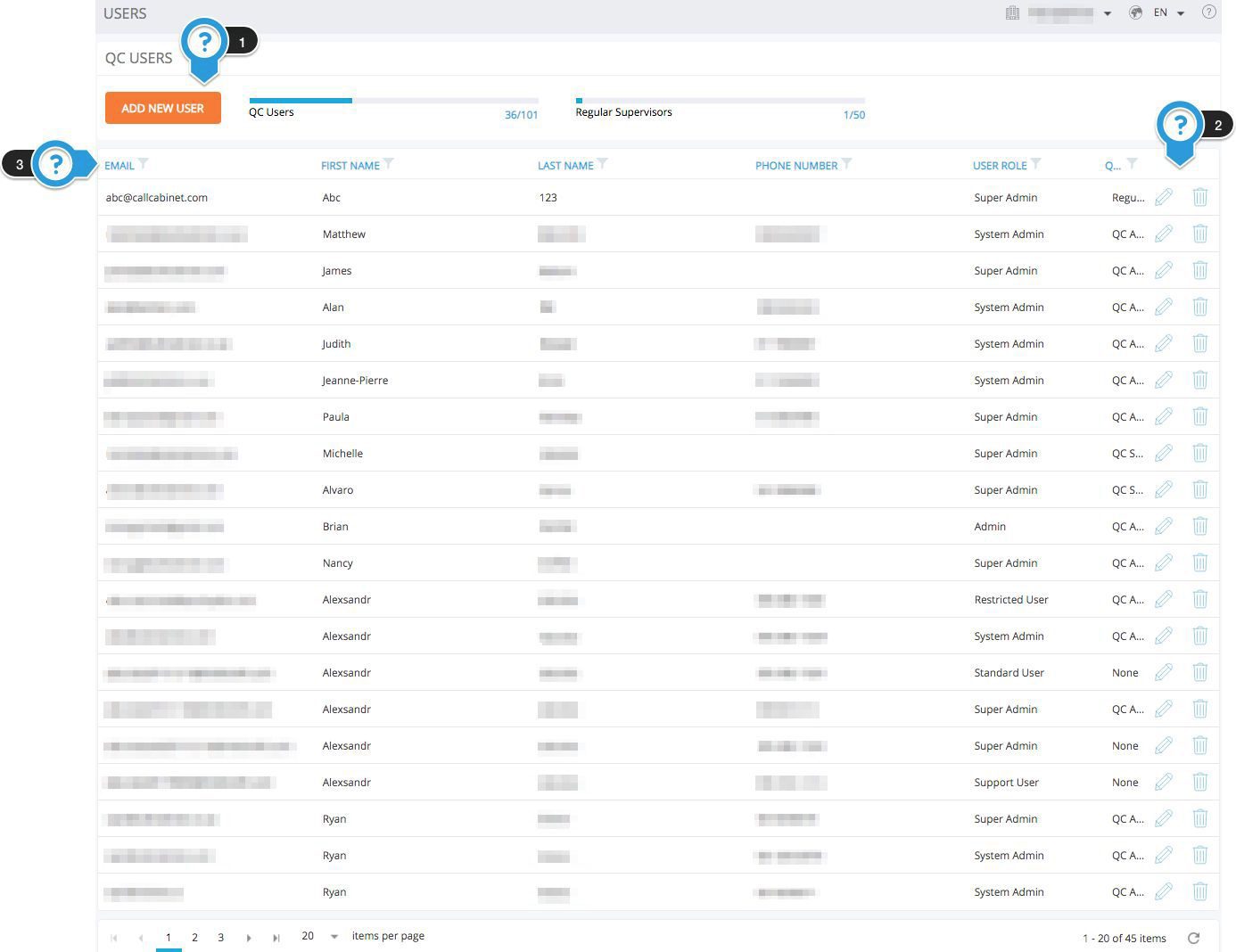
The “User Settings” page allows users to add, edit and delete users (people with access to the Atmos interface). The points below correspond to the numbered arrows above.
- “Add New User” – Use this to create new users. Below is a brief description of the different User and QC User Roles and their permissions.
- Use these buttons to edit and delete users from the system.
- The “User Grid” shows the following information for each user: “Email”, “First Name”, “Last Name”, “Phone Number”, “User Role” and “QC Role”. Each column can be sorted and filtered as with the rest of the Atmos system.
There are 3 QC user roles:
- QC Supervisor – This user type has access to the QC section of the “Call Listing” page, they are able to score and view all QC-related functions as they relate to the specific call.
- QC Analyst – This user type has the same access as the QC supervisor, with the addition of creating and running reports.
- QC Admin – This user type has the same access as the QC Analyst, with the addition of being able to make changes to the QC templates.
There are 5 user roles:
- Restricted User – This user type has the ability to login to Atmos and search \ playback calls associated with specific Agents, Groups, and Sites. By default, this user type has no access to any calls.
- Support User – This user type is specifically for support purposes and should not be used in normal operations. Support users have no access to any calls.
- Standard User – This user type has full access to playback and can search through all Calls but has no access to the Admin pages.
- Admin – An Admin user has full access to the entire Atmos application, with the exception of the Company Information and Billing pages.
- Super Admin – A Super Admin user can access the entire application and all calls.
Atmos User Training Guide
This training is for users who will be logging into Atmos and listening to the recordings. Super Admin will use the below to assist in user training.
Review the following for User training:
- Logging in: note the forgot password and the single sign-on buttons: Logging In
- Home Page: MS Teams Atmos Call Recording - User Guide
- Call Listing Page: MS Teams Atmos Call Recording - User Guide
- Call Details Page: Click on the contact card to the left of the user to access this page: MS Teams Atmos Call Recording - User Guide
- Customer Log page: MS Teams Atmos Call Recording - User Guide
- Reports: for reporting, customers can add groups and tags: MS Teams Atmos Call Recording - User Guide
