MS Teams Admin - Launch the Call Queue App
Launch the app
Once your IT admin has authorized you, the Queues app will be ready to use.
-
Select View more apps (...) on the left side of the Teams window.
-
Find the Queues app.
-
You can pin the app to the bar by right-clicking it and selecting Pin.
View the call queue
Depending on your organization is structure, you may have several call queues you can opt in to. You can see available queues to join along the top of the window from the Queues app.
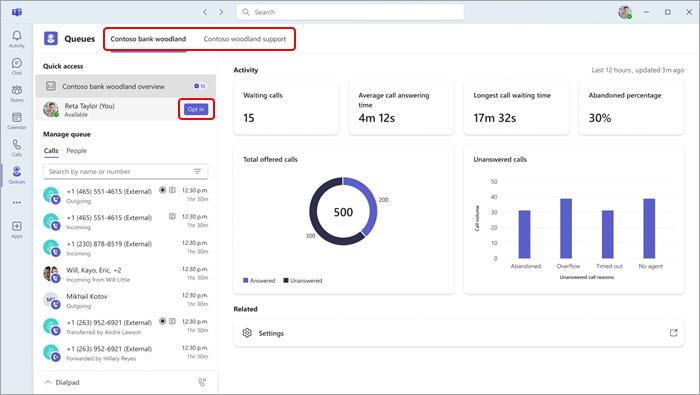
-
Select the queue you would like to opt in to.
-
Select Opt-in.
Once opted in, you will start to receive calls from this queue. To opt out, return to the same button and select Opt out. This will remove you from the list of opted-in team members, and you will stop receiving calls.
Additionally, team leads can opt in or opt out their team members directly. Hover over their name and the Opt in/Opt out button will appear.
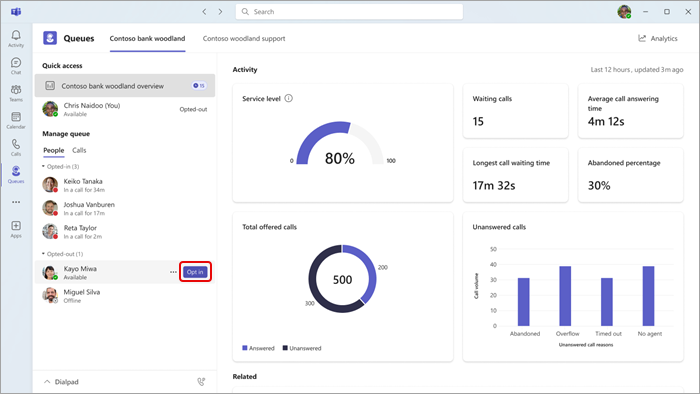
Note: If Presence-based routing is turned on in Call settings, team members must be both opted in and have their status set to Available in order to receive calls.
