OnDemand - Admin Scheduling
Creating an On Demand Meeting for your colleagues
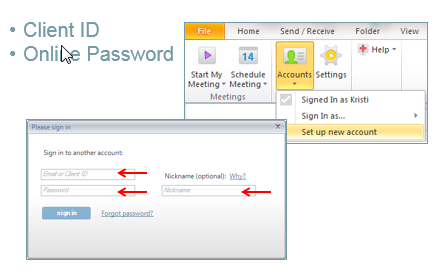
The first step in creating meetings for other PGi OnDemand users is to add their audio conferencing credentials to your my Meetings toolbar.
Once you have their credentials go to the accounts drop down menu in the My Meetings toolbar, and choose Add Account.
Enter the Client ID and the web password here.
You may want to add a Nickname – that way you can easily identify the account. This is especially helpful when you are supporting many different users.
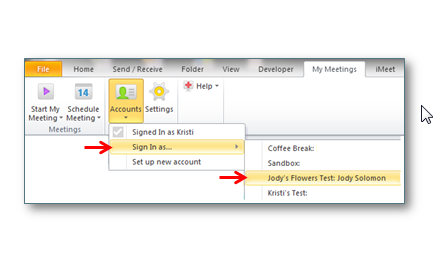
Next you will want to verify that you are signed in as the person that you would like to schedule for. To check you click on the drop down arrow under accounts.
You will see “Signed in as” on the top. That is who you currently signed in as and will be scheduling a meeting for.
A list will appear with your options. If you will be scheduling for many users you will see those names or nick names appear. Choose the individual option that will fit your needs.
