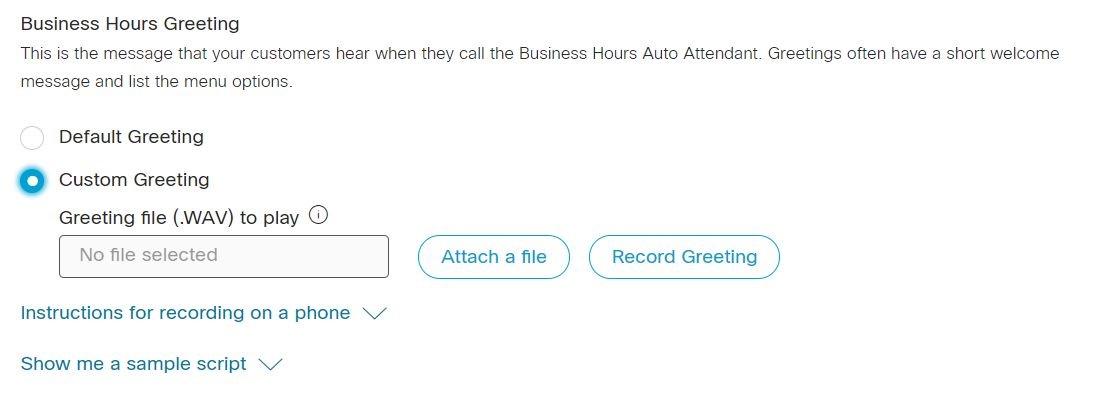Cisco Webex Admin - Edit A Greeting For A Business Hours AA
This is the message that your customers hear when they call during business hours. Greetings often have a short welcome message and list the menu options.
| 1 |
From the customer view in https://admin.webex.com, go to Services, and choose Calling > Features. |
||||
| 2 |
Click Auto Attendant and then select the Auto Attendant to edit from the list. |
||||
| 3 |
In the side panel, under Business Hours Auto Attendant, click Greeting. |
||||
| 4 |
Choose from one of the following:
|
||||
| 5 |
Click Save. |
Webex Help Center:
For the latest and greatest information on Auto Attendants, check out the Webex Help Center:
https://help.webex.com/en-us/article/nsioxoi/Manage-auto-attendants-in-Control-Hub#id_138569