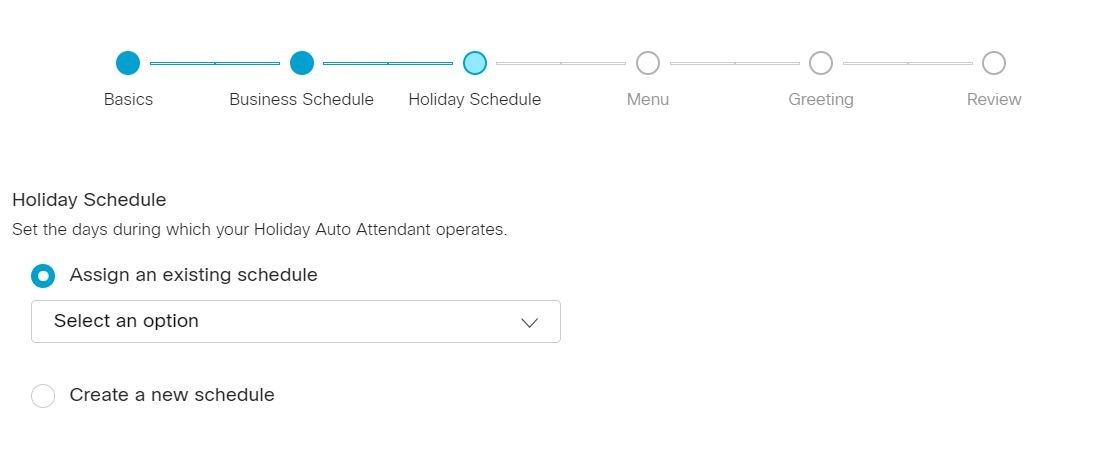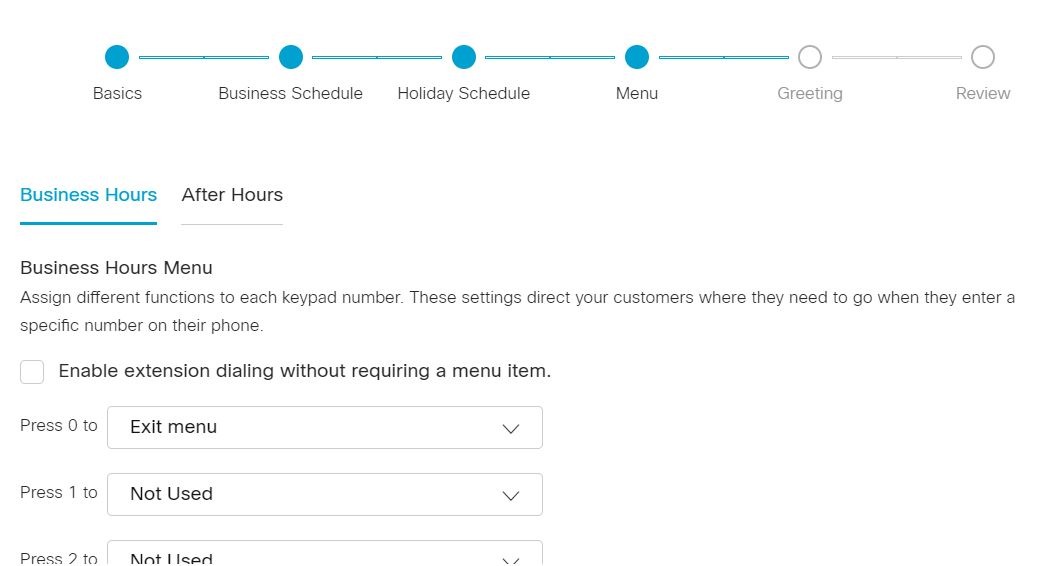Cisco Webex Admin - Create New Auto Attendant
Before you begin
You can use an existing business hours and holiday schedule to configure the time/days your auto attendant is operational and non-operational, or create a new schedule when you create an auto attendant. To configure your business hours and holiday schedules before creating an auto attendant, see Create and configure a schedule in Control Hub.
| 1 |
From the customer view in https://admin.webex.com, go to Services, and choose Calling > Features. |
||
| 2 |
Click Auto Attendant > Create Auto Attendant. |
||
| 3 |
On the Basics page, enter the following information, and then click Next.
|
||
| 4 |
On the Business Hours Schedule page, assign an existing Business Hours schedule in the Select an option drop-down, or create a new schedule. Click Next.
|
||
| 5 |
On the Holiday Schedule page, assign an existing Holiday schedule in the Select an option drop-down, or create a new schedule. Click Next.
|
||
| 6 |
On the Menu page, under both the Business Hours and After Hours tabs, use the drop-down to assign each keypad number to their function. Click Next.
To allow callers to dial an extension without a menu prompt, check the Enable extension dialing without requiring a menu item check box. |
||
| 7 |
On the Greeting page, under both the Business Hours and After Hours tabs, choose whether you want to use the default greeting, upload an audio recording, or record your own greeting. Click Next.
|
||
| 8 |
On the Review page, under each tab, review your new auto attendant settings to make sure everything is correct. You can click Back to make any changes, or click Create to apply the settings to your new auto attendant. |
||
| 9 |
Click Done when completed.
|
Video
Want to see how it's done? Watch this video demonstration on creating a new auto attendant in Control Hub.
Webex Help Center
For the latest and greatest updates for the Control Hub, check out the Webex Help Center.
Manage auto attendants in Control Hub (webex.com)