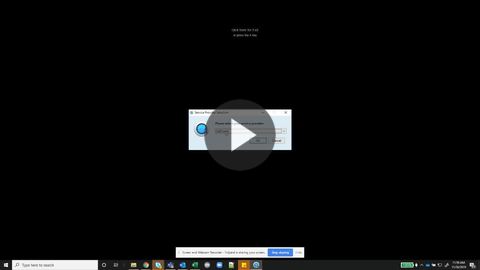CT Cloud Voice User - Sign Into Desktop Communicator
GOAL:
Provide instruction on how to sign into CT Cloud Communicator.
RESOLUTION/STEPS:
Computer Application
- Open the CT Cloud Communicator app on your computer
- Select the "Log In Manually" option
- Select CallTower from the provider list
- Enter your Phone/Email and enter your Password
- Select the
 button
button
VIDEO:
Check out this video: https://share.vidyard.com/watch/q66Gn7njKcvGXzFVG8cJXF?+
Mobile Application
- Open CT Cloud Communicator on your mobile device
- Select the "Log In Manually" option unless you have been sent an email with a QR code. If so, scan it now.
- You will now need to choose "CallTower" from the provider list
- Accept the Terms of service
- Enter your CT Cloud Communicator phone number and password.
- Select "Log In"