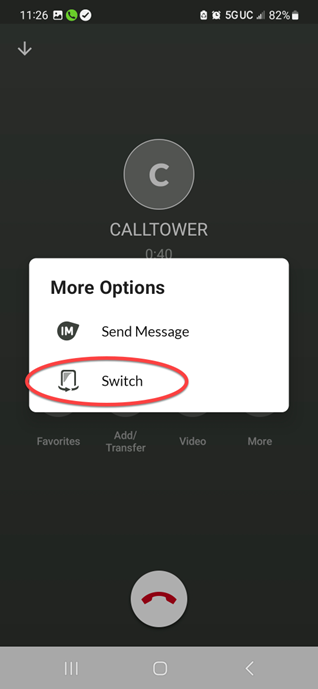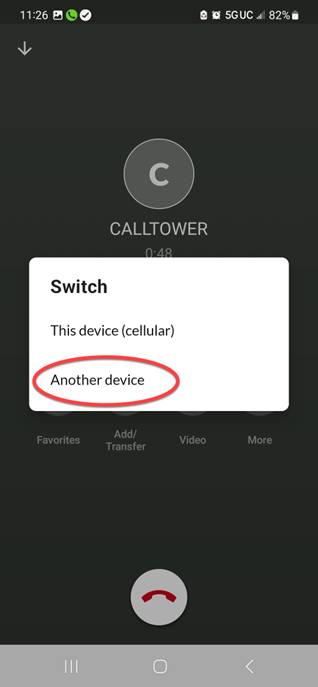CT Cloud Voice User - Call Jump
CT Cloud Communicator Mobile Call Jump User Guide
- To initiate Call Jump to send the call from your desk phone to CT Cloud Communicator Mobile on your smartphone, you first need to have the Keypad open on the app and click “Call available to pull.”
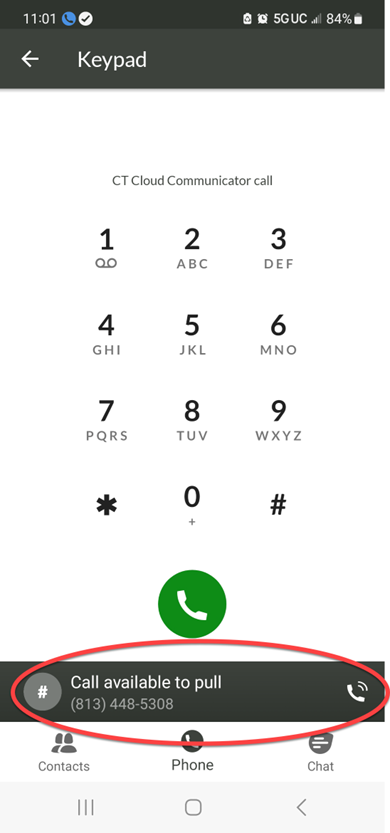
- The app will then present you with a button that reads “Tap to pull call”; press the button to push the call currently on your desk phone to CT Cloud Communicator Mobile on your smartphone.
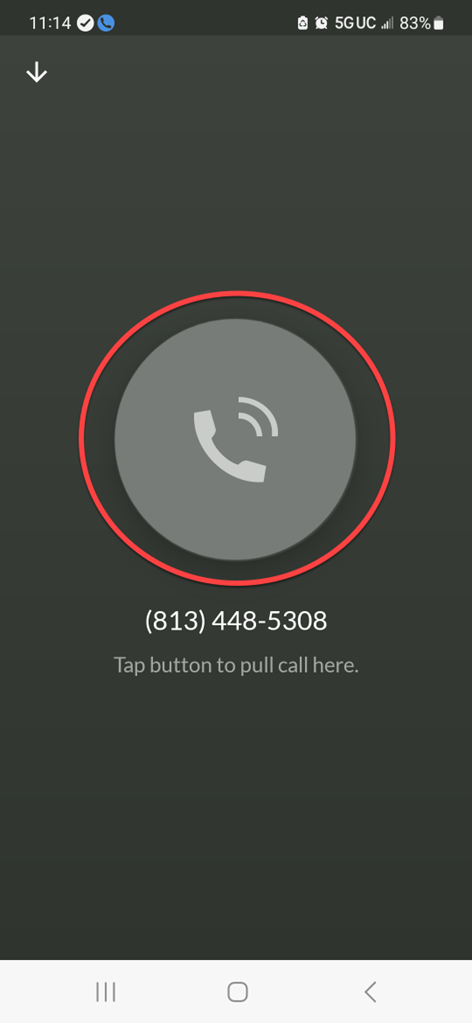
- The call is automatically transferred to the CT Cloud Communicator Mobile on your smartphone and appears as a normal call in progress.
- To send the call from CT Cloud Communicator Mobile back to your desk phone, press the More button.
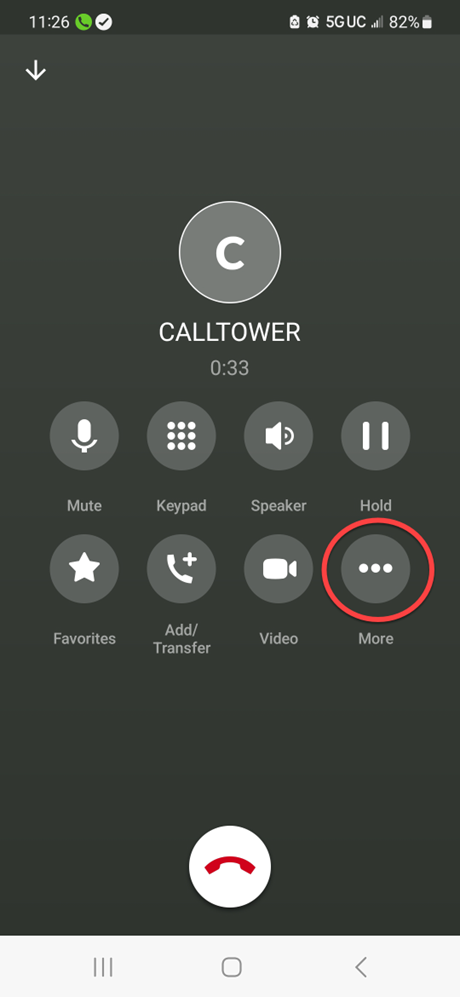
- On the menu that appears, select the option for “Switch” and then select “Another device.” The call with then ring on the phone(s) that are registered to your subscriber account. Once you answer the call on your desk phone, the call on CT Cloud Communicator Mobile is immediately ended, and the call is now back on your desk phone.