CT Cloud Voice Admin - Hold Music
Music on Hold
The Music on Hold tab allows you to manage MOH settings for the entire Business Group, a specific Department, or individual users or MLHG Pilots.
Resources
The Resources tab is used to manage the actual Music on Hold sources available for use. You can upload recordings to the server in MP3 format or in most WAV formats. If you upload a file in a WAV format that the server does not support, this file will be rejected immediately after you upload it.
Playing music to callers on hold constitutes "public performance" of the music and therefore risks infringing the copyright of composers or artists. You must obtain appropriate licenses to play the material that you plan to use as Music On Hold. In North America, you can obtain these licenses at a reasonable cost from licensors such as Broadcast Music Inc (www.bmi.com) or the American Society of Composers, Authors and Publishers (www.ascap.com). CallTower Communications does not accept any legal liability arising from copyright infringements associated with the use of Music On Hold.
Adding a new MOH Resource
1. On the Resources tab, enter a number between 10 and 99 in the ID field. The ID cannot match the ID used on any existing MOHresource.
2. Enter a description for the new MOH resource. This is simply used to identify the resource in this interface.
3. Click the Choose File button and select the MOH file you want to upload. Click the Add button to upload the new MOH resource.
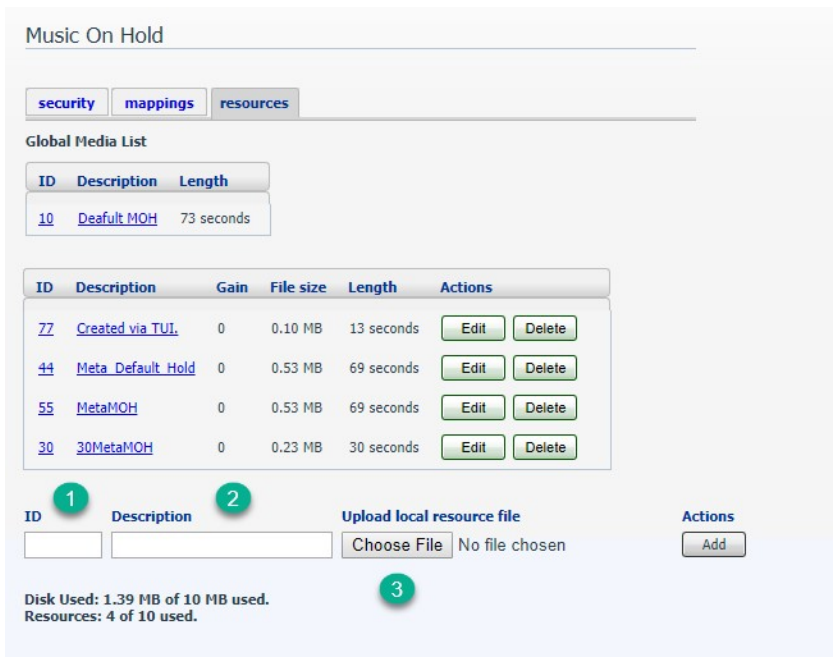
Change the Volume of an MOH Resource
Click on the Edit button next to the MOH resource you want to adjust. Click on the dropdown menu and choose a new gain value. Positive values will increase the volume of the MOH played to callers, while negative values will decrease volume. Click the Save button to apply changes.
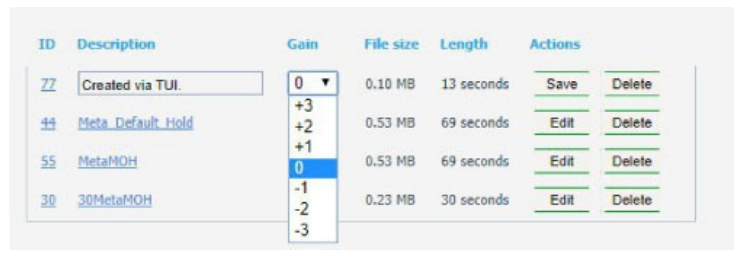
Change the Name of an MOH Resource
Click on the Edit button next to the MOH resource you want to change. Enter the new MOH name and click the Save button. Delete an MOH Resource Click on the Delete button next to the MOH resource.
Mappings
Mappings determine which MOH resource is used for the Business Group, Department, or Line. MOH Resources must be created prior to creating Mappings.
The default page shows Mappings for the entire Business Group. The current view is shown by the number one below. You can change to a specific department by clicking on that department name as shown by the number two below. To change the default MOH Resource of the Business Group or a specific Department, click on the Override or Edit button for the Default mapping as shown by the number three below.
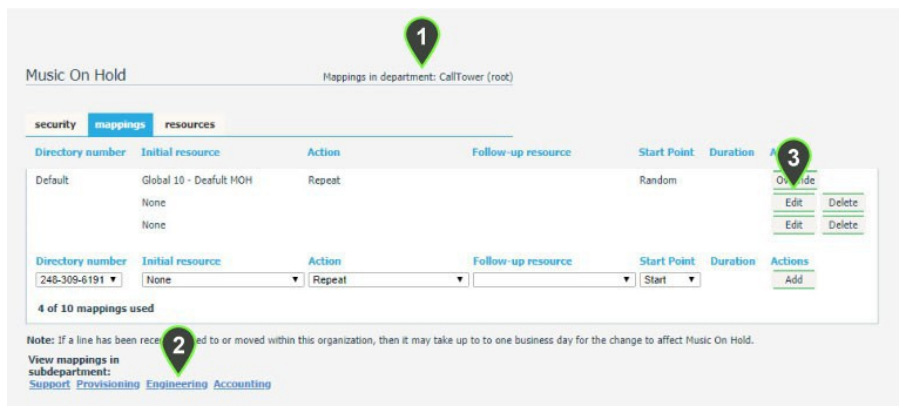
Each Mapping has the following configuration options:
• Scope (Directory Number or Default) – A Mapping is configured either as the Default for a Business Group or Department or for a specific TelephoneNumber.
• Initial Resource – This is the MOH Resource that should playfirst.
• Follow Up Resource – This is an optional MOH Resource that will play after the initial resource, according to the action selected. Both the Initial Resource and the Follow Up Resource can be music or comfort messages (Please continue to hold,etc.)
• Action
o Repeat – Repeat MOH on a loop. If a Follow Up Resource is specified, the Initial Resource will play, followed by the Follow Up Resource, then both will be repeated over and over.
o Play Once – The Initial Resource will play one time, then the FollowUp Resource will repeat over and over.
o Repeat – Initial Interrupted – The Initial Resource will repeat over and over, and will be interrupted at the interval specified in the Duration field by the Follow Up Resource. This setting is commonly used for comfortmessages.
o Repeat – Follow Up Interrupted – The Initial Resource will play once, followed by the Follow Up Resource. The Follow Up Resource will repeat and will be interrupted at the interval specified in the Duration field by the Initial Resource. This setting can be used for comfort messages where the caller should hear the message before music.
• Start Point – Determines whether MOH is started at the beginning of the file or at a random point.
• Duration – Duration in seconds is used to specify how often one MOH resource interrupts the other. Depending on the Action setting for the MOH Mapping, thisoption may be greyed out.
Add or Edit a Music On Hold Mapping
1. Select the Directory Number from the dropdown menu if not configuring a default MOH Mapping.
2. Select the Initial Resource
3. Select the Action.
4. Select a Follow Up Resource if desired.
5. Select whether to use the Start or a Random place in the file as the StartPoint.
6. Enter a Duration in seconds if using the Repeat – Initial Interrupted or Repeat – Follow Up Interrupted Action for the MOH Mapping.
7. Click on the Add or Save button to complete configuration.
Delete an MOH Mapping
Click on the Delete button next to a Mapping for a specific Directory Number, or click on the Use Default button to reset the Default Mapping for the Business Group or a specific Department.
Listening to the MOH Associated With a Mapping
You can dial in to 312-789-5560 and sign in to listen to MOH Resources associated with a Mapping. You will be prompted to enter your account number – this is the telephone number associated with your Business Group Administrator account. You will also be prompted for a password – this is the password listed on the Security tab of the MOH configuration page. Follow the prompts to listen to the default MOH or specify the MOH mapping of an individual Directory Number.
