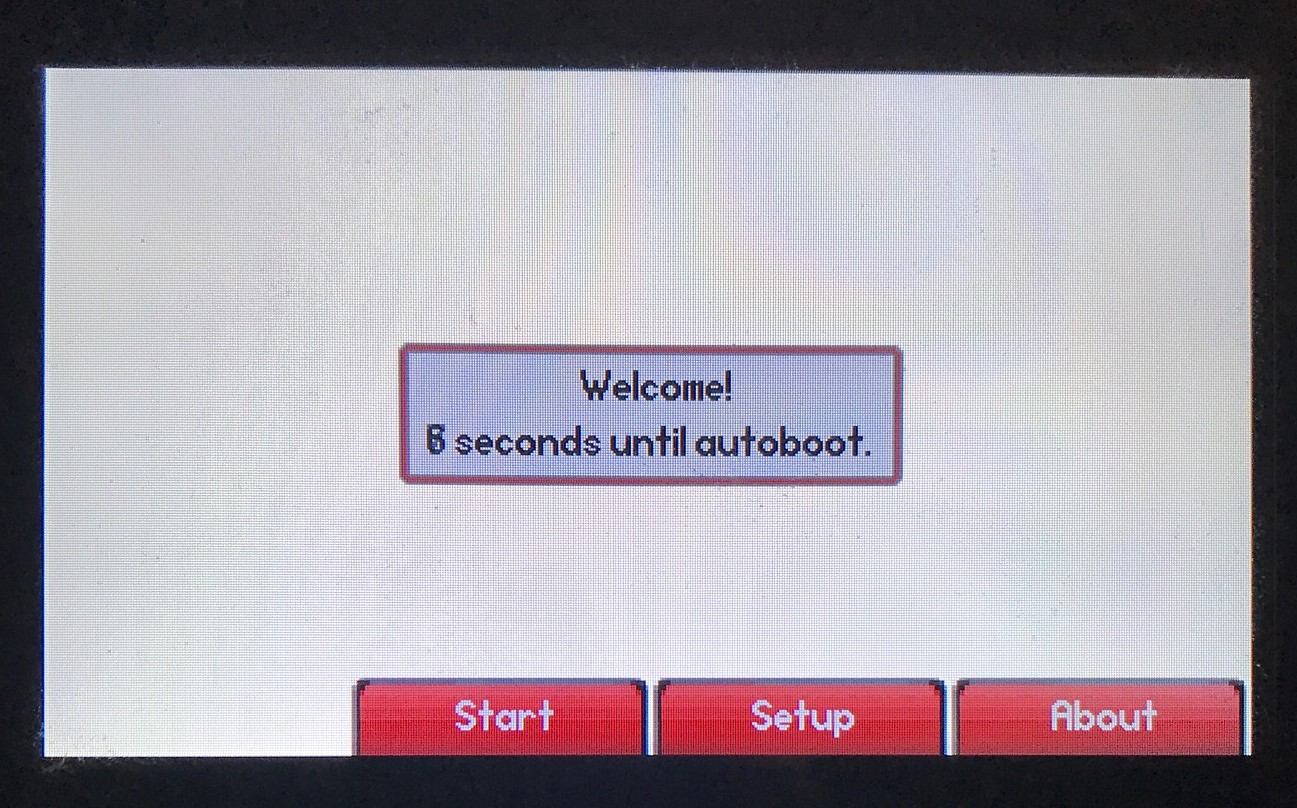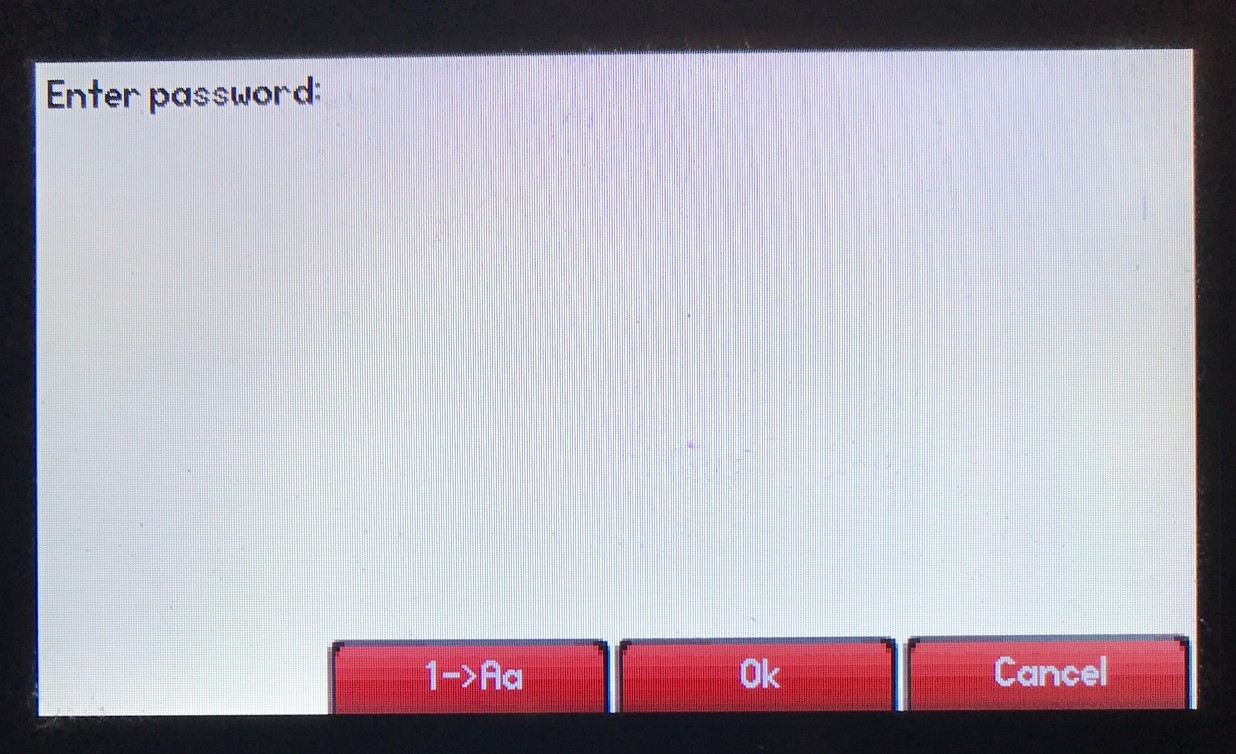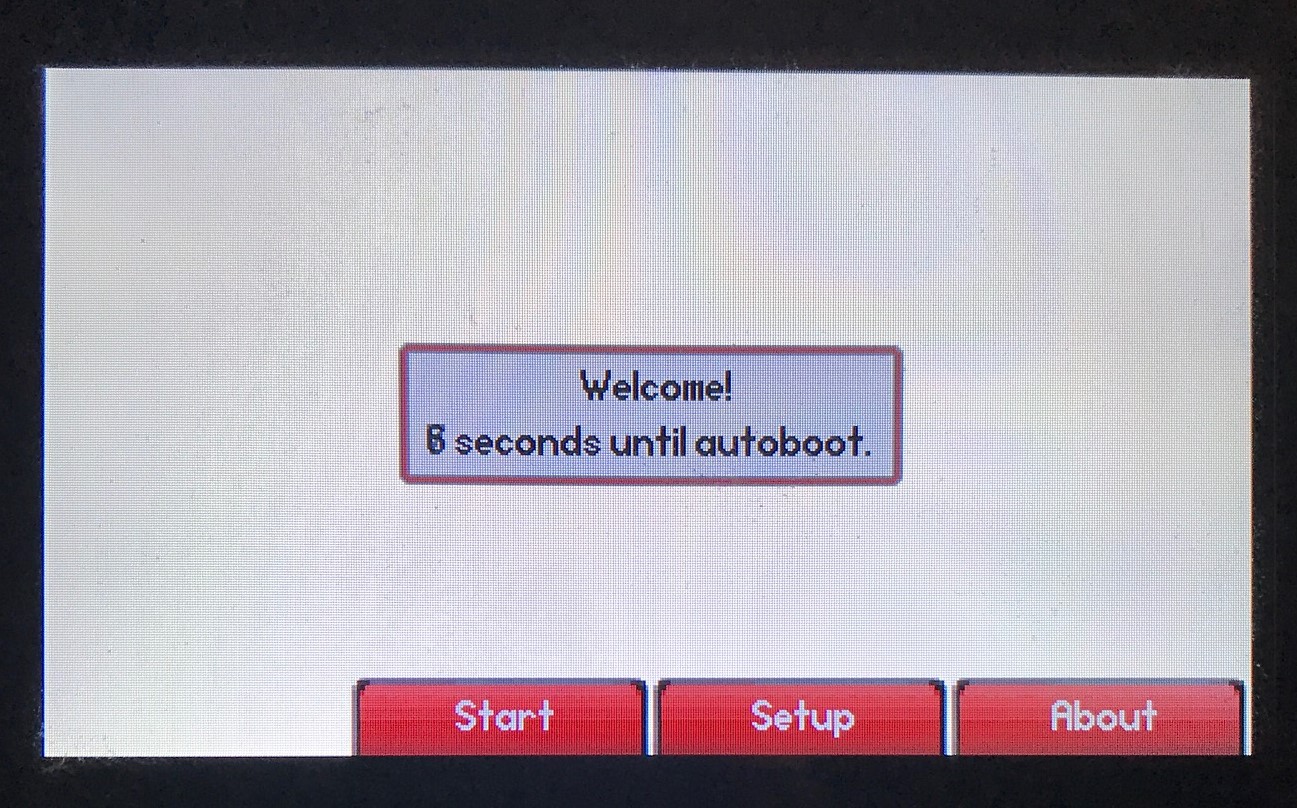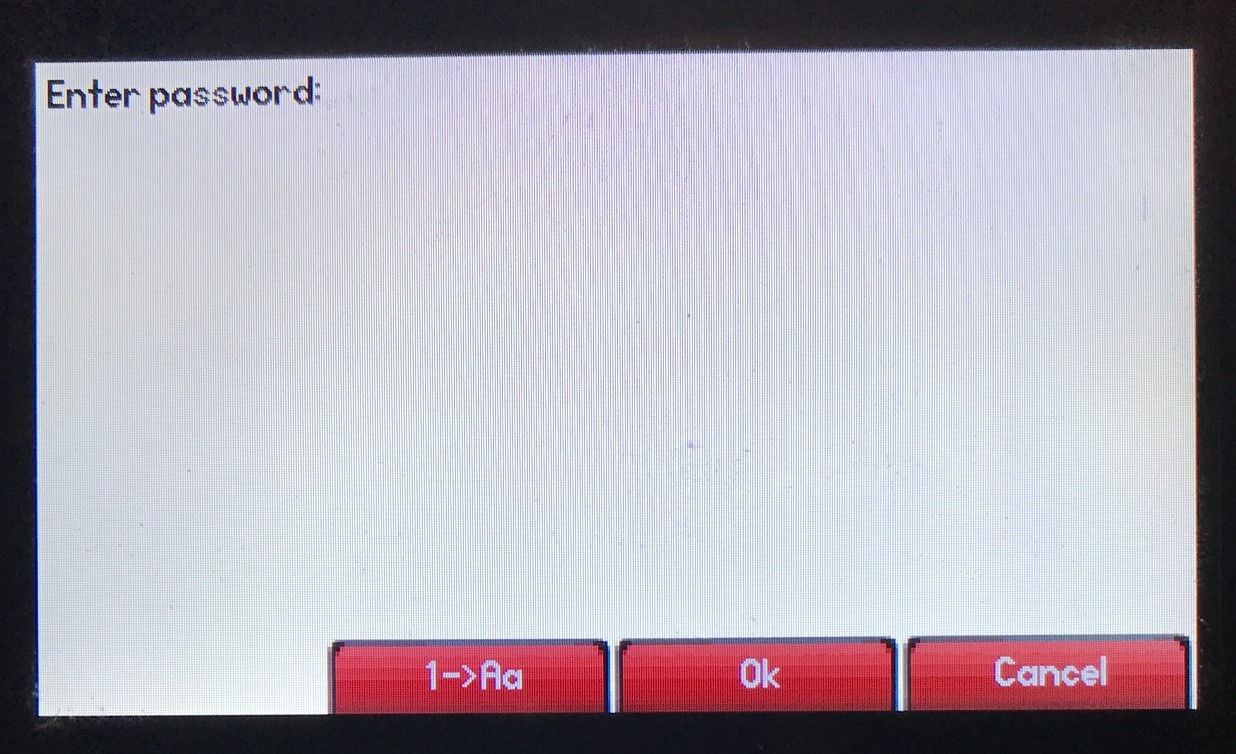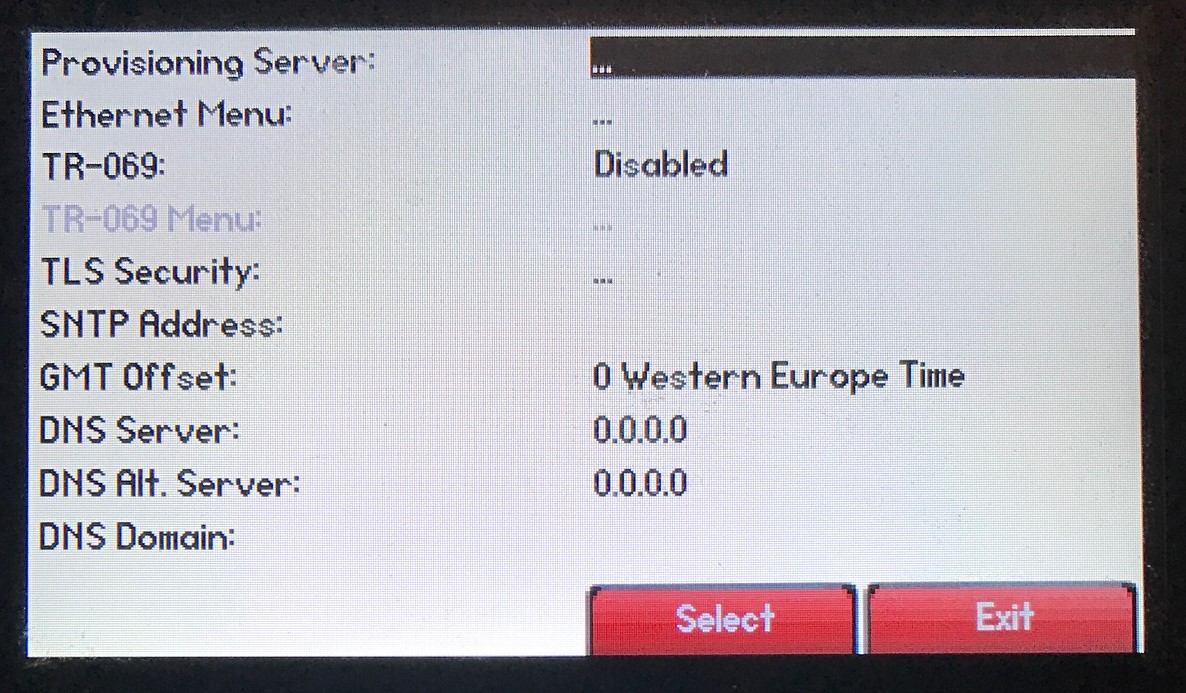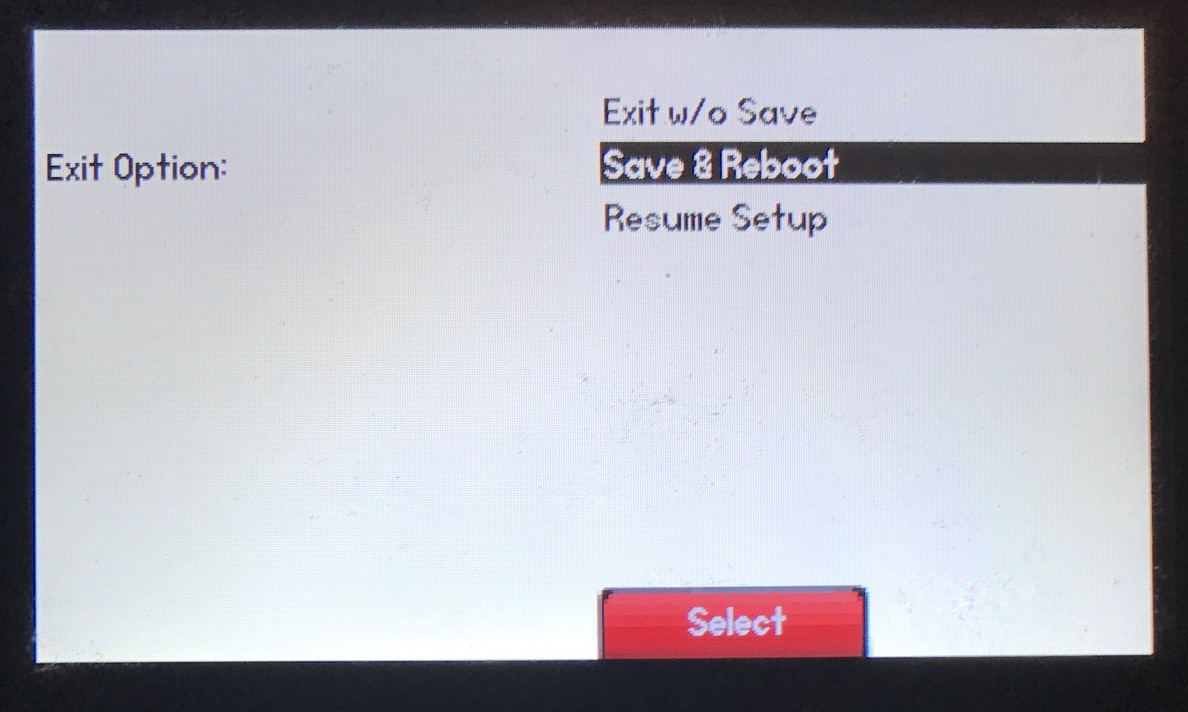1. When the Welcome screen appears, hold down 1, 3, 5 at the same time for 3 seconds.
2. Enter the password (default is either 456 or 654) and press Ok
3. The device will reboot. The welcome screen will appear, press setup.
4. Enter the password, 456, and press Ok
5. Press Select on Provisioning Server
5. Change the Server Type to HTTP and enter pps.calltower.com for the Server Address
6. Press Exit twice, then select Save and Reboot
The VVX phone will then complete a download, restart and go through the standard boot process. The user will need to reenter their Skype for Business credentials into the device. Instructions on sign-in options are found here.
If the phone does not exit the reboot loop or you have any additional questions, please contact support 1-800-347-5444.