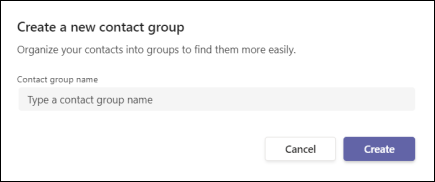MS Teams - Contacts
Teams Contact:
To view your Teams contacts, select Calls and choose Contacts on the left. Here you'll find an A-Z list of all your contacts and a search bar that you can use to find someone specific.
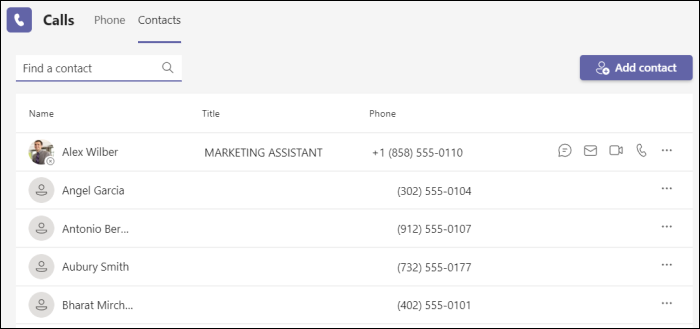
If you want to add a new contact to your list, click Add contact at the top of your list to get started.
You can also access your Speed dial contacts and any call groups you have created—all on the right side of Teams. Just select Calls and access them there at any time.
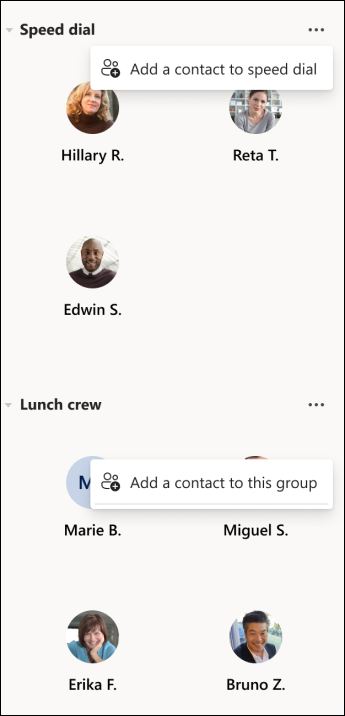
Things you can do from here:
-
Speed dial allows you to quickly reference and call back any recent contacts or contacts that you have added to speed dial.
-
Call groups organize your teammates to help you find or reach certain people based on a role or team.
-
To add someone to speed dial or any call group, select More actions [...] next to the group name and choose Add a contact to this group.
-
You can quickly call any contact back by selecting Call below their name.
Note: If you don't see Calls on the left side of Teams, talk to your IT admin.
Teams Contact Group:
To create a new contact group, first go to Chat  on the left side of Teams. Then select the Chat dropdown at the top and select Contacts.
on the left side of Teams. Then select the Chat dropdown at the top and select Contacts.
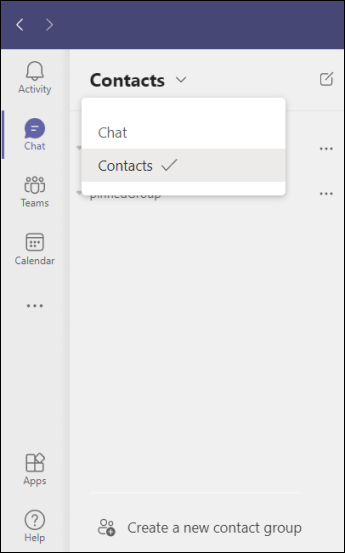
Next, choose Create a new contact group at the bottom. Then follow the instructions to create a new group.