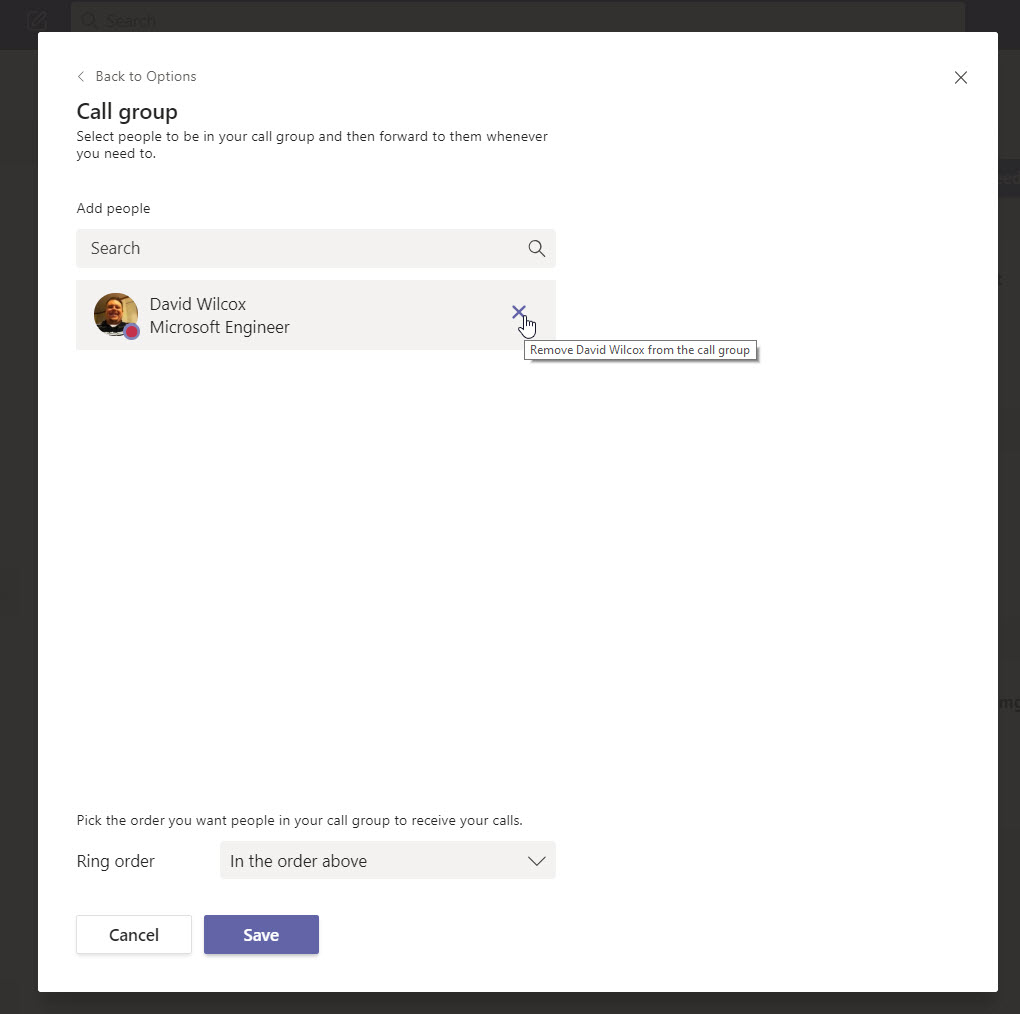MS Teams - Create a Team Call Group
Use the instructions below to create a Teams Call Group
You can set up a Call Group for the following settings:
- "If unanswered"
- "Also ring"
- "Forward my calls"
1. On the upper right hand corner, select your picture then "settings"
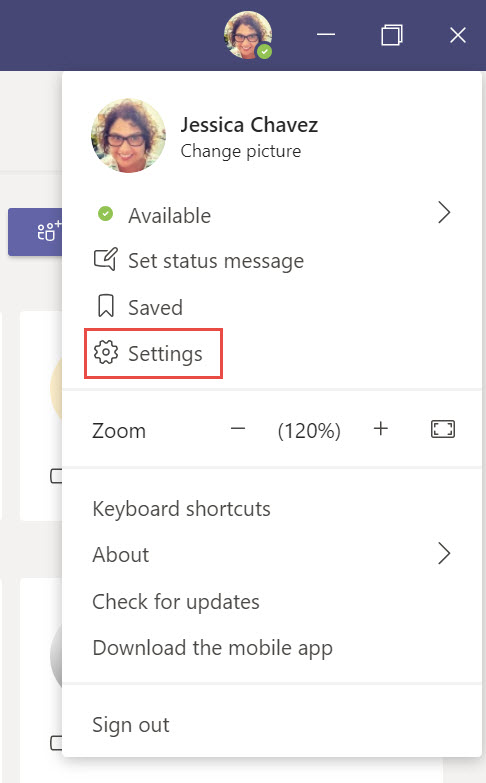
2. In this example, we are going to set up "call Group" for my "Also ring" call rule. From the drop down, select "Call Group"
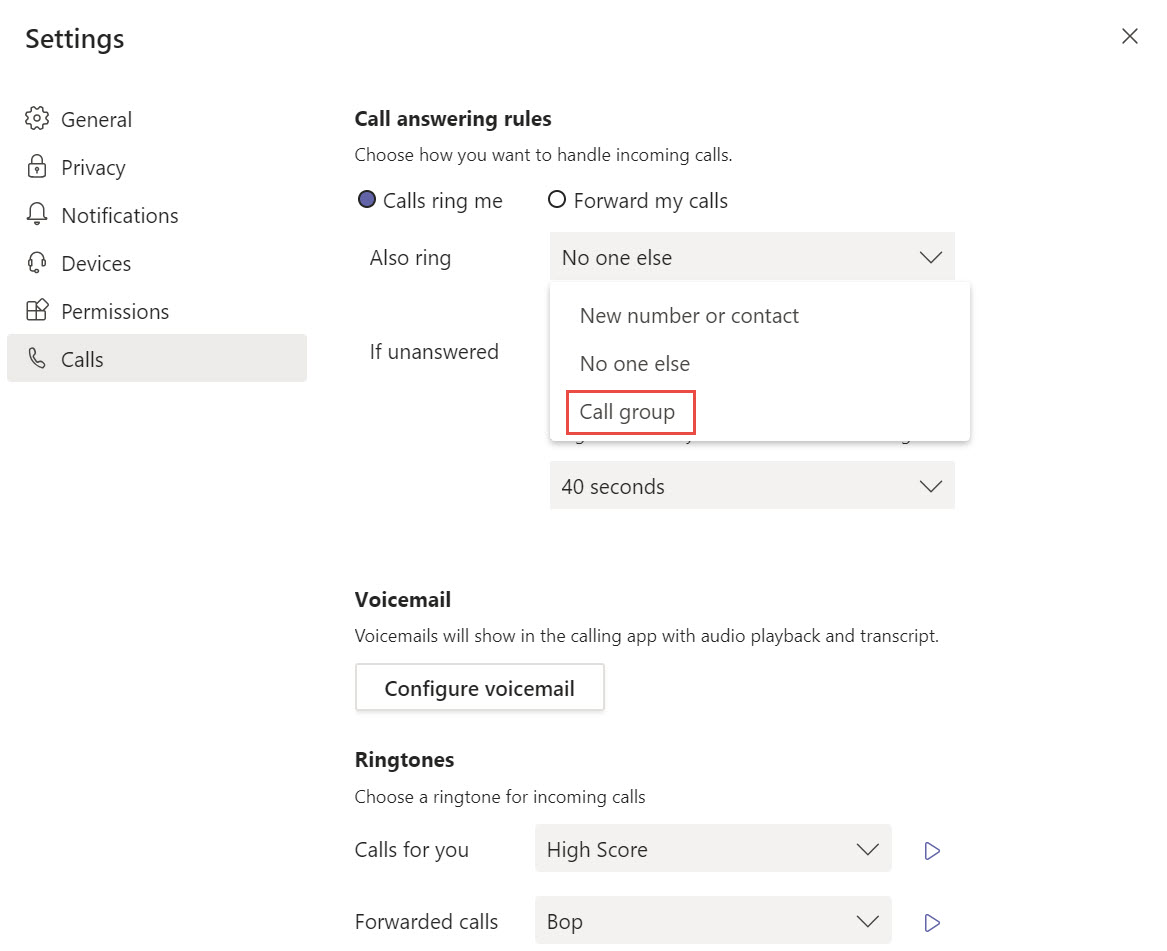
3. Add the names of the people you want to add to this call group
- You can have a MAX of 25 users in your call group
- You can have a MAX of 32,768 call groups
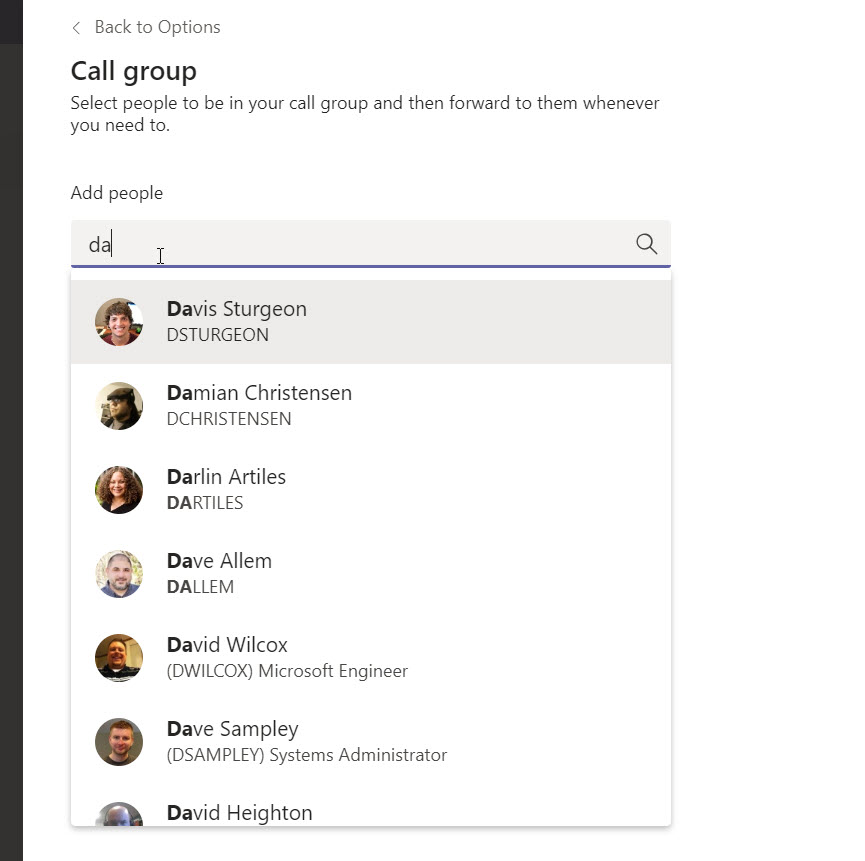
4. At the bottom of the screen, pick the order you want people in your call group to receive your calls.
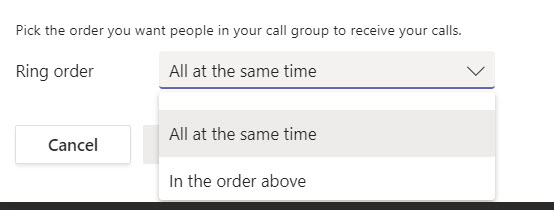
5. Select Save.
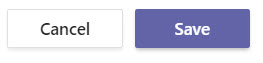
Delete a user from a teams call group:
1. Select the user and click on the "X" on the right of their name