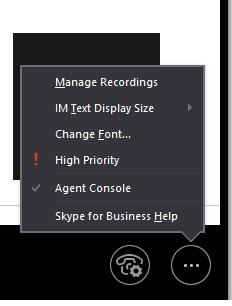Clarity Connect User - Uninstall The Agent Console
Prerequisites
• Administrator rights to Registry Edit
Note: Making a registry change can damage the operating system. It is advised that these steps be performed by a qualified IT professional and that the Registry is backed up prior to any changes. As Registry modification can impact the operating system, perform these steps at your own risk.
First Step
1. Close Skype for Business, you'll have to open Task manager and verify there is nothing Skype for Business related open.
2. From the Run window (Windows key + R on most versions of Window) type in regedit and select OK
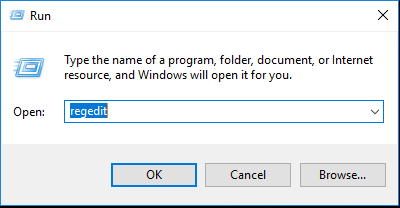
3. Select File > Export to create a back up of the registry.
4. Navigate to HKEY_CURRENT_USER\Software\Microsoft\Communicator\ContextPackages
5. Delete the folder {4e6665b1-a757-4dcc-9ec1-06f032840c16}
6. Navigate to HKEY_CURRENT_USER\Software\Microsoft\Office\15.0\Lync\Addins
7. Delete the folder {4e6665b1-a757-4dcc-9ec1-06f032840c16}
8. Open Skype for Business Open a new contact window and select the ellipsis (...) at the bottom right there should no longer be a field for Agent Console.