Switches - Configuring MCS Test Device For CallTower Use
Configuring MCS Test Device (Access CT-2) for Calltower use
Instructions
- Download the configuration tool. The file name is acfg.zip and currently resides at http://www.myconnectionserver.com/download.php
- Run the “Access Series Configuration Utility” from within the zip file.
- Connect the Access CT-2 to the Data Network.
- Click the Search button to discover your device. It should pull up the device connected.
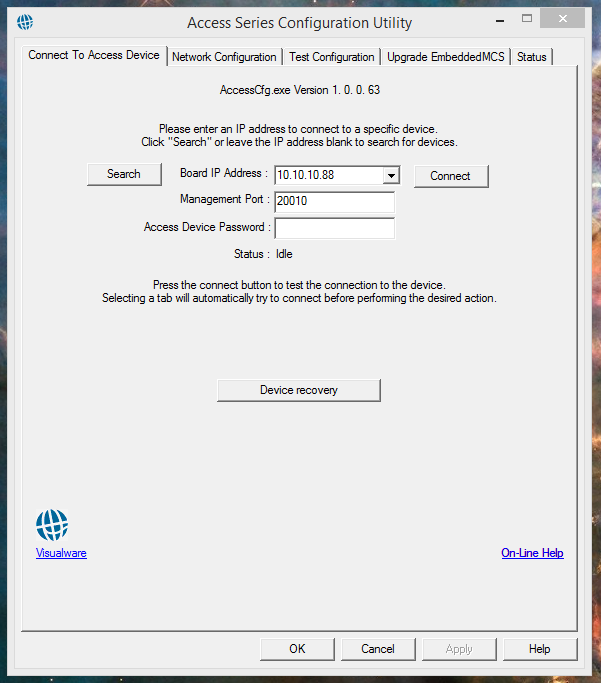
5. Click the connect button to connected to this device.
6. Choose the “Network Configuration” tab.
7. Under “IP Configuration” make sure that it is set to use DHCP, and set the DNS server to Public DNS. I chose Google for this Document
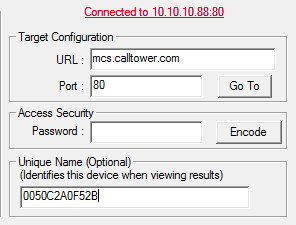
8.Under “Target Configuration” Populate the URL: to mcs.calltower.com Port: 80 . Please also make sure the Unique Name is set to the MAC address of the device. This is the ID that Logistics uses and what we will see on the results page. 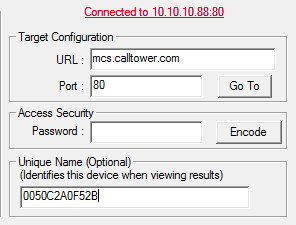
9. After this is set please “Apply” changes. The device will then reset and at this point you should be able to manage all other settings from the server side
