Cisco - Check Voicemail Cisco SCCP Device
Voicemail
Your voicemail allows you to change personal settings such as personal greetings, name tag and password as well as other voicemail functions such as:
- Message Retrieval Option
- Check New Messages
- Find Old Messages
- Forward Message
- Forward Calls Directly to Voicemail
- Place Call
- Playback Options
Three default new message indicators are on your IP phone, which will alert you when you have new messages:
- Message waiting indicator lght will be lit a solid red on the handset or base unit
- Bottom left hand corner on the LCD screen will display “You Have VoiceMail”
- On the LCD screen a blinking envelope will show next to the line with the waiting message
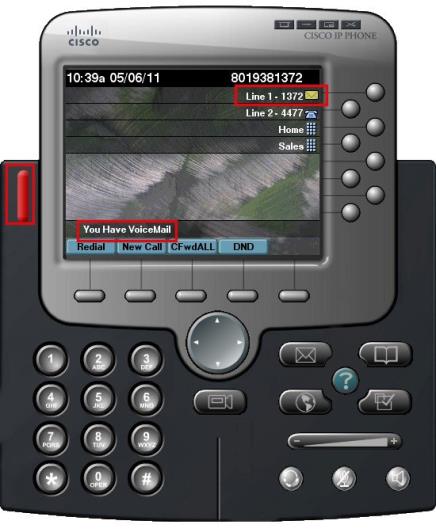
Video
Change Password
Password should be changed from the default password once you have initiated your voicemail box.
- Press the Messages button on your phone. (with the envelope icon)
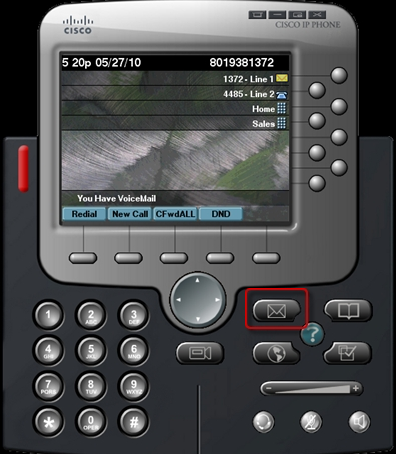
- Enter your default password of “9999” when prompted.
- After the system retrieves new messages and then states, “Now what,” either say “Change Password” or enter 31 on the keypad.
- Follow the prompts. Your new password may be between 4 and 6 numeric digits.
Record Name Tag
The voicemail system uses nametags to identify its users. When you record your nametag, your name will be pronounced in your own voice instead of as the automatic system would pronounce it..
- Once logged into voicemail (by pressing the Messages button and entering your password), either say “Change Nametag” or enter 33 on the keypad.
- Follow the prompts, and remember to press # when finished recording your nametag. (Again note that when prompted for Yes/No responses, you may either say “Yes” or “No” or press 1 or 2 respectively.)
Record Personal Voicemail Greeting
Callers will hear your greeting before leaving you a voicemail.
- Once logged into voicemail (by pressing the Messages button and entering your password), either say “Change Greeting” or enter 32 on the keypad.
- The system will play your current greeting and then ask if you want to change it. Say “Yes” or press 1. (Or say “No” or press 2 if you don’t want to change it.)
- At the prompt, record your greeting and press # when finished.
- The system will play back your greeting and then ask if you want to save it. Again, say “Yes” or “No,” or press 1 or 2 respectively.
Follow Us
Help Feedback
Technical Support
Company Information
Product Information
