How To: Update Polycom Device Firmware
Overview:
Polycom devices running firmware version 3 and lower must connect to a server to update. Version 4 and later of the firmware can update from the device’s configuration web page.
Polycom has a webpage and publicly accessible server for upgrading or downgrading the software of Polycom IP phones with stock Polycom software and configuration files.
Note: Polycom IP phone will need to be plugged into the data portion of the network. If the polycom phone is plugged into the voice vlan the polycom phone will not reach the upgrade site.
To see which version of the firmware your device is using:
- Press Menu > Status (2) > Platform (1) > Phone (1) > scroll down to view bootblock and updater versions.
To Provision Your Polycom VoIP Phone in the GUI:
- From the Phone’s local menu interface, Press Menu -> Settings -> Advances (Default Password: 456) -> Administration -> Settings -> Network Configuration -> Server Menu
- Set Server Type to HTTP.
- Input Server Address as voipt2.polycom.com or you can use the ip address 140.242.64.35
- Example: to load the latest SIP 4.04 = voipt2.polycom.com/404
- Example: to load the latest SIP 4.04 = 140.252.64.35/404
Note: Use # key for / when imputing the url into the phone.
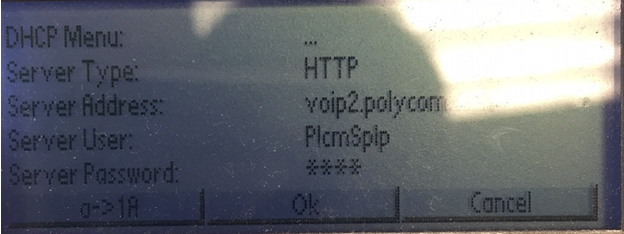
- Reboot the device and allow it time to update. Do not unplug the phone during updates.
- Once the update is completed You will need to remove the firmware server from the boot menu. To restore phone service to the phone, you will need to reconfigure your device with your user information and device ID and password.
If phone doesn’t have firmware and needs it boot into the setup menu:
When the phone turns on to boot:
1. Select Setup
2. Enter 456 as password and press select
3. Press provisioning server
4. Change server type to HTTP
5. Change server address: voipt2.polycom.com -
Input Server Address as voipt2.polycom.com or you can use the ip address 140.242.64.35
- Example: to load the latest SIP 4.04 = voipt2.polycom.com/404
- Example: to load the latest SIP 4.04 = 140.252.64.35/404
Note: Use # key for / when imputing the url into the phone.
6. Press OK
7. Press exit twice
8. Select save and reboot
There should be a updating sip.id message come up indicating the phone is updating. Do not reboot the phone while this message is displayed. Updating may take a while.
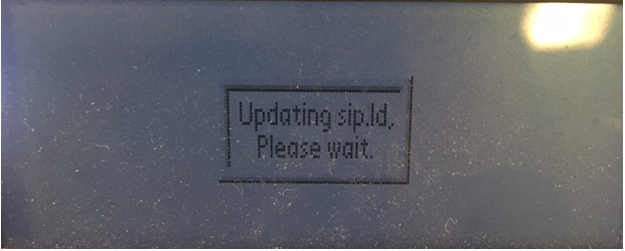
Here are some interesting things about...
