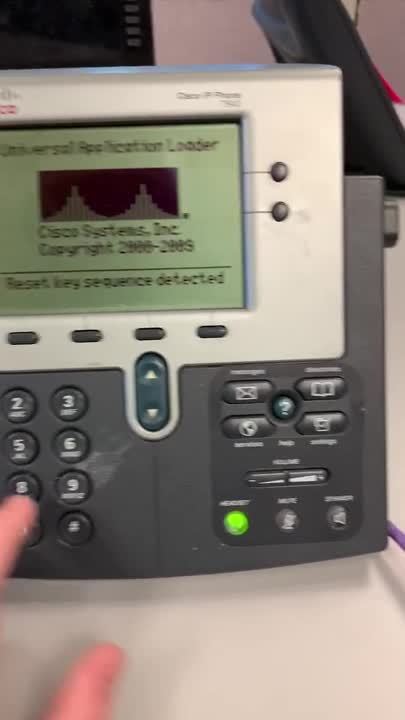Cisco 79XX - 7940 and 7960 Factory Reset Procedure
Goal
This article provides step by step instructions to help users to perform a factory reset on the Cisco 7940 and 7960 phone models.
Resolution/Steps
- Unplug Ethernet & power cable (if applicable) from the back of the phone.

- Press and hold the # (Pound/Hashtag) key and plug the Ethernet & power cable back in.
*****Note: Once the Headset, Mute & Speaker buttons flash in sequence it is safe to release the # (Pound/Hashtag) key and promptly enter the reset key sequence - Press in order 123456789*0# to begin the reset sequence. If entered correctly, it will ask if you would like to save the network config which you will select No (option 2) and it will then continue with the reset accordingly.
Additional Information
Remember to not perform this factory reset procedure on any phone that is not plugged in behind a CallTower ASA or CallTower managed circuit.
UPDATE 2022 by Frank Rusignuolo: The reason you do not want to do this is because the phone will lose configurations and you will have to have the customer work with you to manually enter the correct configurations. The ASA and Circuit hand the configurations to the phone, and thus, no need to worry. If the phone is plugged into an ASA or Circuit after factory reset, and it still isn't registering, it is time to look into the issue further.
Common Issues/Related Articles
Factory Reset:
- 7920: Cisco - Phone: 7920 Factory Reset Procedure
- 7942 and 7962: Cisco - Phone: 7942 and 7962 Factory Reset Procedure
- 7945, 7965, and 7975: Cisco - Phone: 7945, 7965, 7975 Factory Reset Procedure
- 7921: Cisco - Phone: 7921 Factory Reset Procedure
- 7925: Cisco - Phone: 7925 Factory Reset Procedure
79XX Features:
- Cisco - Phone: Overview - 79XX Series
- Cisco - Phone: iDivert - 79XX Series
- Cisco - Phone: Pickup - 79XX Series
- Cisco - Phone: Extension Mobility - 79XX Series
- Cisco - Phone: Joining Calls - 79XX Series
- Cisco - Phone: Receiving Calls - 79XX Series
- Cisco - Phone: Call Park - 79XX Series
- Cisco - Phone: Speed Dials - 79XX Series
- Cisco - Phone: Transferring a Call - 79XX Series
- Cisco - Phone: Do Not Disturb (DND) - 79XX Series
- Cisco - Phone: Answering Additional Calls - 79XX Series
- Cisco - Phone: Cisco Function Directories - 79XX Series
- Cisco - Phone: Switching Between Calls - 79XX Series
- Cisco - Phone: Cisco Function Settings - 79XX Series
- Cisco - Phone: Cisco Function Buttons - 79XX Series
- Cisco - Phone: Returning to Initial Call - 79XX Series
- Cisco - Phone: Placing a Call on Hold - 79XX Series
- Cisco - Phone: Meet Me Conference Call - 79XX Series
- Cisco - Phone: Cisco Call Forwarding All - 79XX Series
- Cisco - Phone: Placing a Call - Internal, External, 911 or 411 - 79XX Series