CT Cloud Voice Poly - Provisioning OBi3 / OBi5 Series ATAs via the Web Interface
GOAL:
Provide instruction on provisioning Poly OBi300 / OBi302 / OBi312 / OBi504 / OBi508 ATAs via the Web Interface.
RESOLUTION/STEPS:
Typically, the best practice for provisioning devices on CT Cloud Voice would be to factory reset them, and then have the devices in your network grab their Provisioning URL via Option 66 (this is configured in your DHCP scope). However, this isn't typically an option for remote users and may pose a challenge depending on your technical knowledge and your network's capabilities. This article will walk you through provisioning your Poly OBi ATA when this is not an option.
Step 1: Factory Resetting the ATA
If you are using a previously owned or provisioned device, please complete this step. If you received this device directly from a VoIP equipment vendor, you can move onto the next step.
Note: After completing this process, if your ATA's power LED is continuously alternating between green and red, please reboot the ATA. If this persists after rebooting, please reach out to CallTower Support. This is caused by the device losing power during its factory reset.
Reset: Method 1 - Using the Telephone User Interface
This method requires an analog phone to complete. If this method is unsuccessful, please use method 2.
- Plug an analog handset into Phone port 1 of the ATA
- Dial ***
- Press 8 to Restore Factory Default
- Press 1 to Confirm
Reset: Method 2 - Using the reset pin
This method requires a paperclip (or similar).
- Power on the ATA.
- Locate the reset pin on the OBi ATA.
OBi3 Series devices - Looking at the bottom of the ATA, you'll see a series of holes. The reset pin hole can be located by looking for the hole with raised plastic around it - it should be located to the upper left of where the model number is printed.
OBi5 Series devices - The reset pin can be found on the back of the ATA.
- Using a paperclip or similar, depress the reset pin. Continue to keep the pin depressed until the power light turns red.
Step 2: Provisioning the ATA
Before beginning, make sure your OBi3 / OBi5 Series ATA is plugged into your network and it has power.
OBi302/312 - Use the Ethernet port labeled Internet to connect the ATA to your network.
OBi504/508 - Use Ethernet port 1 to connect the ATA to your network.
You'll also need your ATA's IP address. This can be retrieved from the ATA's Telephone User Interface, but will require that an analog phone be connected to Phone 1 of the ATA.
Retrieving the ATA's IP address
This method requires an analog phone to complete. If you're unable to complete this step, please reach out to your network administrator to look up the device's IP address.
- Plug an analog handset into Phone port 1 of the ATA
- Dial ***
- Press 1 to hear the device's IP address
Take note of the device's IP address.
Provisioning via the Web Interface
This process will require a computer on the same network as the ATA. If you're unable to load the ATA's web interface from your browser, please contact CallTower support or your network administrator for assistance.
- Open your browser and enter the IP address assigned to your phone in your browser's address bar
- Log into the ATA
- Default credentials to log in:
- Username: admin
- Password: admin
- Default credentials to log in:
- In the left menu, navigate to the System Management > Auto provisioning. On the right, scroll down to locate the ITSP Provisioning section.
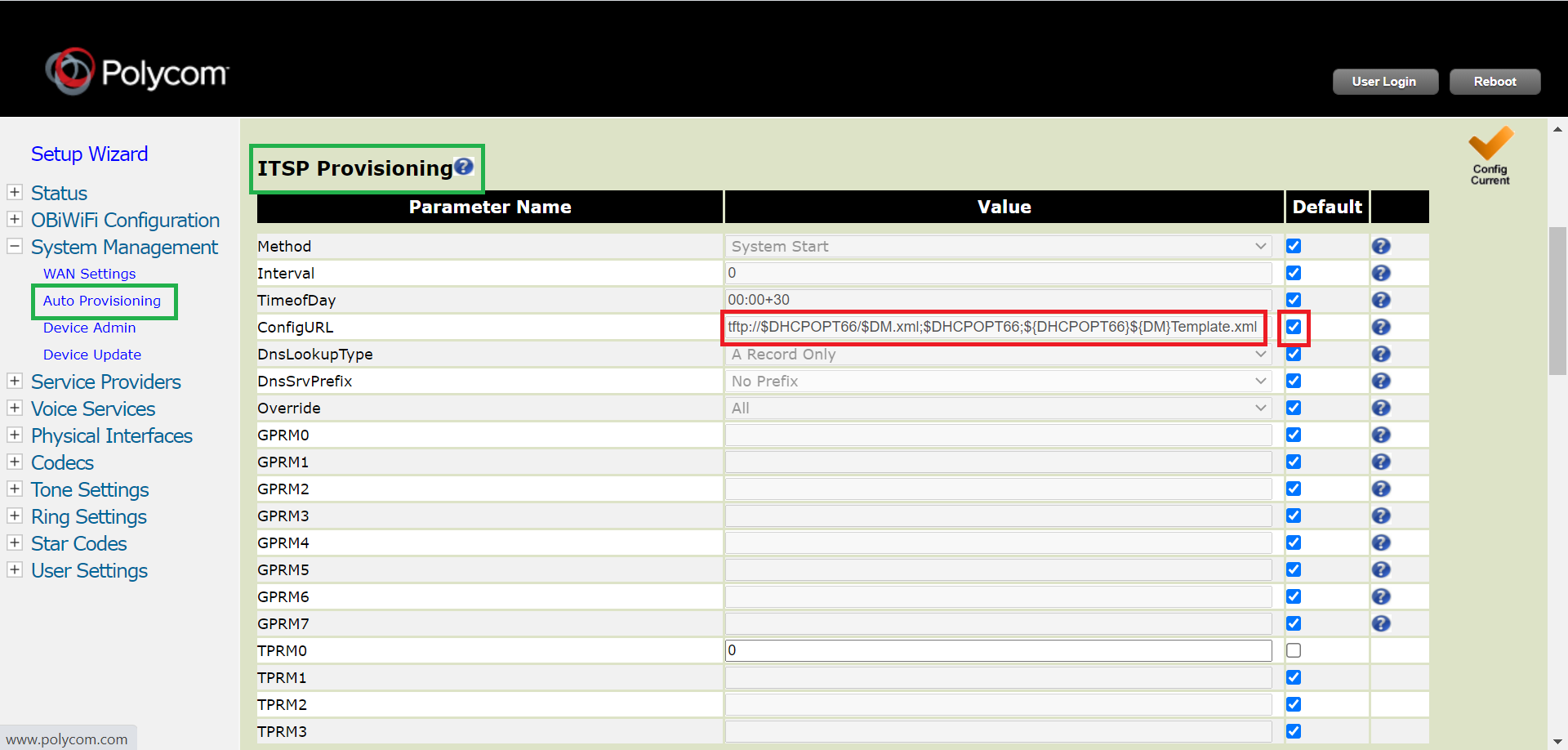
- Locate the ConfigURL field and update the following:
- Uncheck Default
- Replace the current value with the following: https://commportal.calltower.com/sip-ps/OBi${MAC}.xml
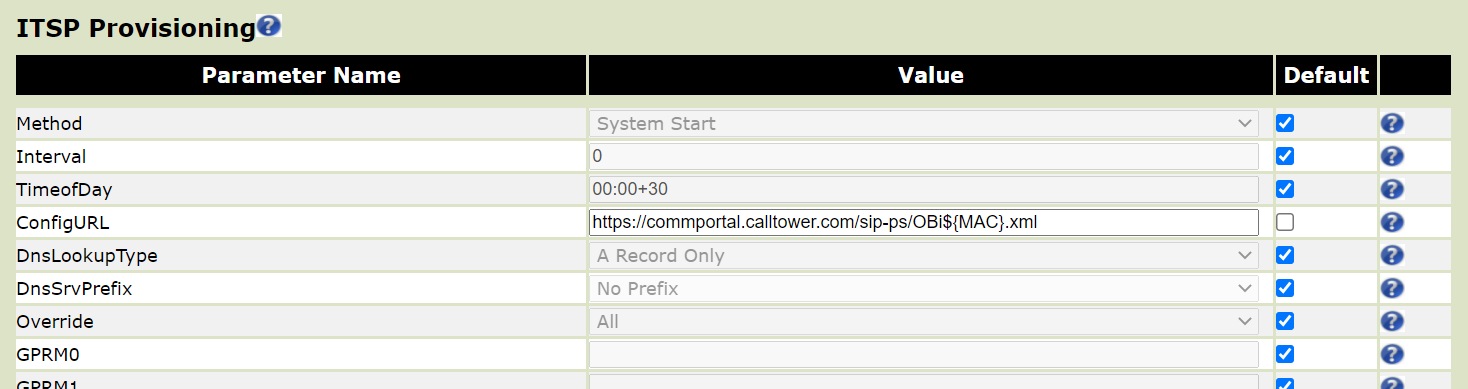
- Scroll to the bottom of the screen; click Submit.
- Click Reboot in the upper-right corner.
ADDITIONAL INFORMATION:
Your ATA will take a few minutes to provision.
If you find you're having trouble, please engage CallTower Support or the rep you've been working with in setting up your account.
